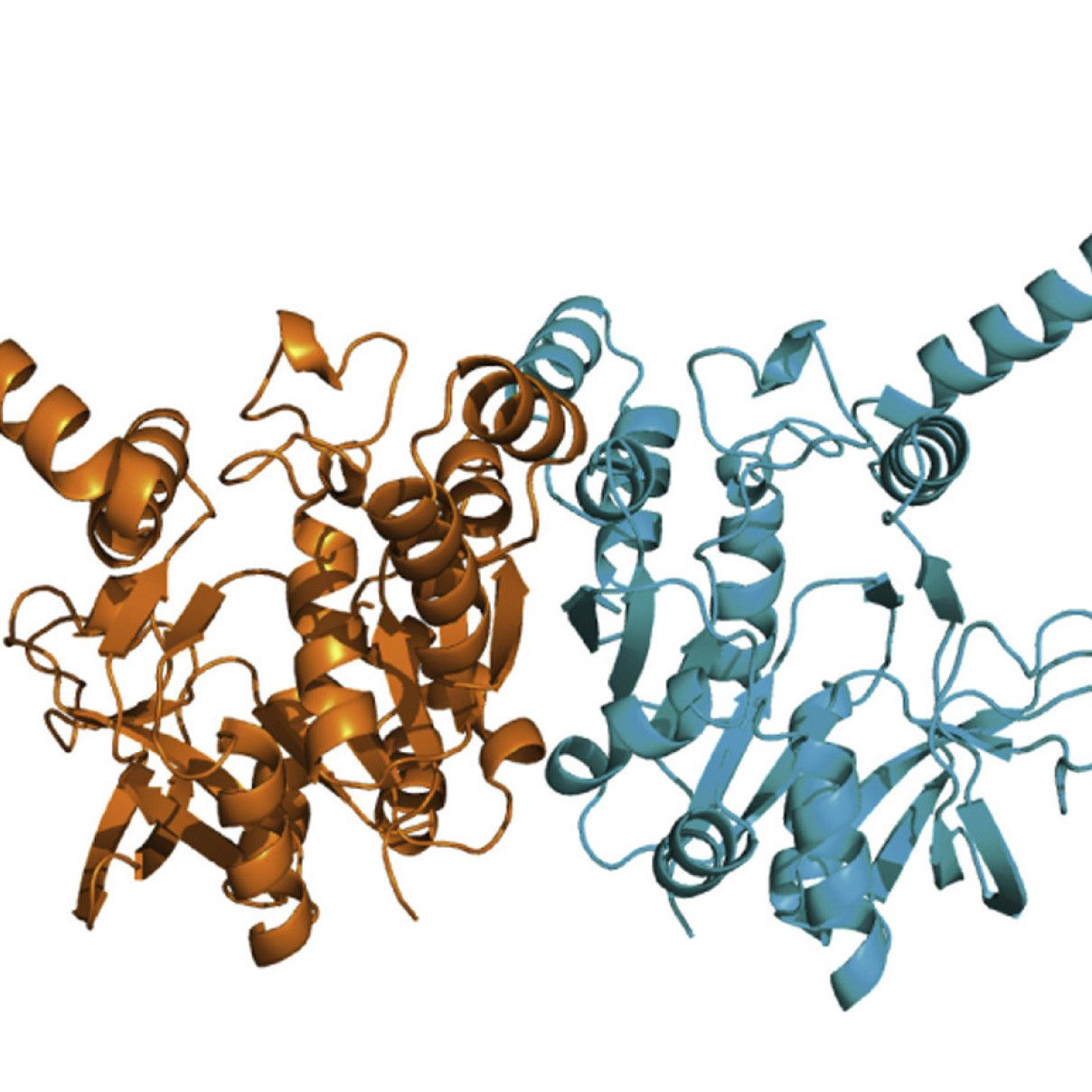The microscope is controlled by the Leica Application Suite, a software for the capture and manipulation of images. The computer is not networked so bring a USB stick to retrieve your images. For the computer to recognize the microscope, the camera needs to be turned on before LAS is opened. There's a switch for it at the base of the stand.
Basic Operation
Set location of saved files
Select the right location to acquire images because the naming is image????.tif. To achieve that pick the folder where you want to save the images in the Navigator palette. Then set the location by clicking on the third icon in the bar above. The selected folder is now the default until changed. Many people will probably want to save images to their Imperial Windows share, a.k.a H drive.
Show scale bar
To make a scale bar appear select Show in the Scale Bar palette. This scale bar is calibrated and linked to the optics of the microscope, i.e. it will adjust with the magnification level. As displayed, the scale bar floats on top of the image. To make it appear in the saved TIF, click Merge All.

 To get rid of the annoying colour tint, go to Acquire -> Camera -> Color and select User for Color Calibration.
To get rid of the annoying colour tint, go to Acquire -> Camera -> Color and select User for Color Calibration.