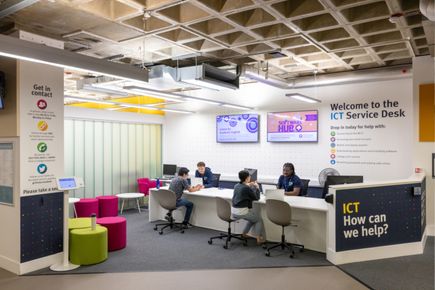Setting up for teaching
- Ensure the teaching space is setup in the best way to support your teaching, if you are following on from another lecture ensure you check the following settings on the touch panel to ensure the settings are correct for you:
- Camera position (For Panopto recording)
- Microphones muted/un-muted
- Lighting
- Which sources are being sent to the projectors (if you are using them)
- Is Panopto in the status you expect?
- All teaching spaces should be equipped with a 'status indicator light' to show if Panopto is operational. If you are unsure if it is correct or the light is missing, you can also check this on our support page for that teaching space.
While teaching
- If your lecture is being recorded, we recommend not checking or entering information you would not want recorded or shared e.g. your email or making online purchaces using the lectern PC or your laptop while it is connected to the lectern.
- Please be aware that information may get recorded even if the projectors are 'frozen' or you are not currently sharing the screen.
- Close or enable a 'do not disturb' mode for any applications e.g. Outlook or Teams that generate pop-up notifications that may contain information you would not want to display on screen.
- If you are taking questions from the audience, make sure ceiling microphones or a 'catch box' are used to capture audience questions. In spaces that do not have audience microphone options consider repeating questions for remote participants or revision sessions watching the recording.
When you have finished teaching
- Press the 'shutdown' button on the lectern touch panel to reset the room for the next lecture.
- Return any wireless microphones you have used to their charging cradle and ensure they are seated correctly and are charging. (Charging indicator light turns on) This includes 'catch box' type microphones.
- White/Chalk boards are clean and ready for the next lecture