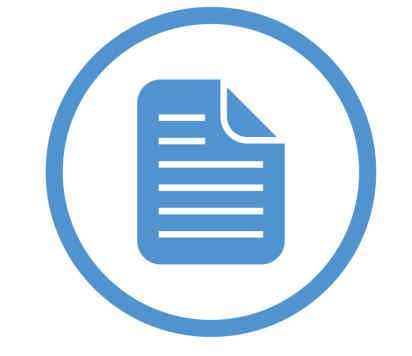Definition
"Computer User": A member of staff who uses a computer for work purposes of more than one hour is classed as a user.
The role of Occupational Health is to provide help and advice to members of staff who are experiencing adverse health effects when using their computer equipment. Computer workstations or equipment can be associated with neck, shoulder, back and arm pains. These aches and pains are sometimes called upper limb disorders (ULDs) or repetitive strain injuries (RSI). These problems can be avoided by following good practice. ULD’s can also be associated with other work activities or workstations. Examples from a laboratory environment include using a microscope and pipetting.
If you have problems regarding your health related to computer use, please contact your local computer health assessor. If you do not know who your local assessor is, speak with your supervisor/manager or local department safety officer who should be able to guide you. The role of the Computer Health Assessor is to ensure that your workstation is set up correctly and to give ergonomic advice on posture and equipment.
Please note that Occupational Health does not provide authorisation for the purchasing of computer health equipment.
3 column - colour block
Portable devices
Don’t use a laptop unless you have no other choice. Laptop computers are not ideal for continuous use. Incorrect or inappropriate use of laptop computers can cause health problems including neck, back and shoulder problems related to poor posture.
The significant hazards associated with laptop stem from their in-ergonomic design, they can also be heavy and often cause visual fatigue. Use of a docking station can help counter some of the uncomfortable postures often adopted with laptop use.
The Posturite website should help ensure that you can work comfortably and safely with your portable computer.
- Use hands free devices to reduce awkward, static postures ‐ especially during long calls.
- Limit length and frequency of calls, texts, and emails.
- Keep neutral wrist posture and alternate hands when gripping devices.
- Reduce keystrokes with text shortcuts (search “text shortcuts” on your browser or app store), or where feasible, use speech‐recognition applications.
- For extensive text entry, use a separate keyboard and prop the tablet on a stand to improve the viewing angle.
- Limit duration of tablet use ‐ take frequent breaks.
- Focus on neck posture ‐ avoid excessive looking down when reading emails or texts.
- For prolonged reading while seated, prop the tablet on a backpack, pillow, etc. to bring the screen closer.
- Alternate between hands and fingers when using buttons/touchscreens.
- Reduce keystrokes with text shortcuts (search “text shortcuts” on your web browser or app store), or where feasible, use speech‐recognition applications.
- Search application stores for products the reduce keyboard use.
- Maintain neutral wrist posture and alternate hands when holding devices. For tablets, consider cases with hand straps to reduce gripping.