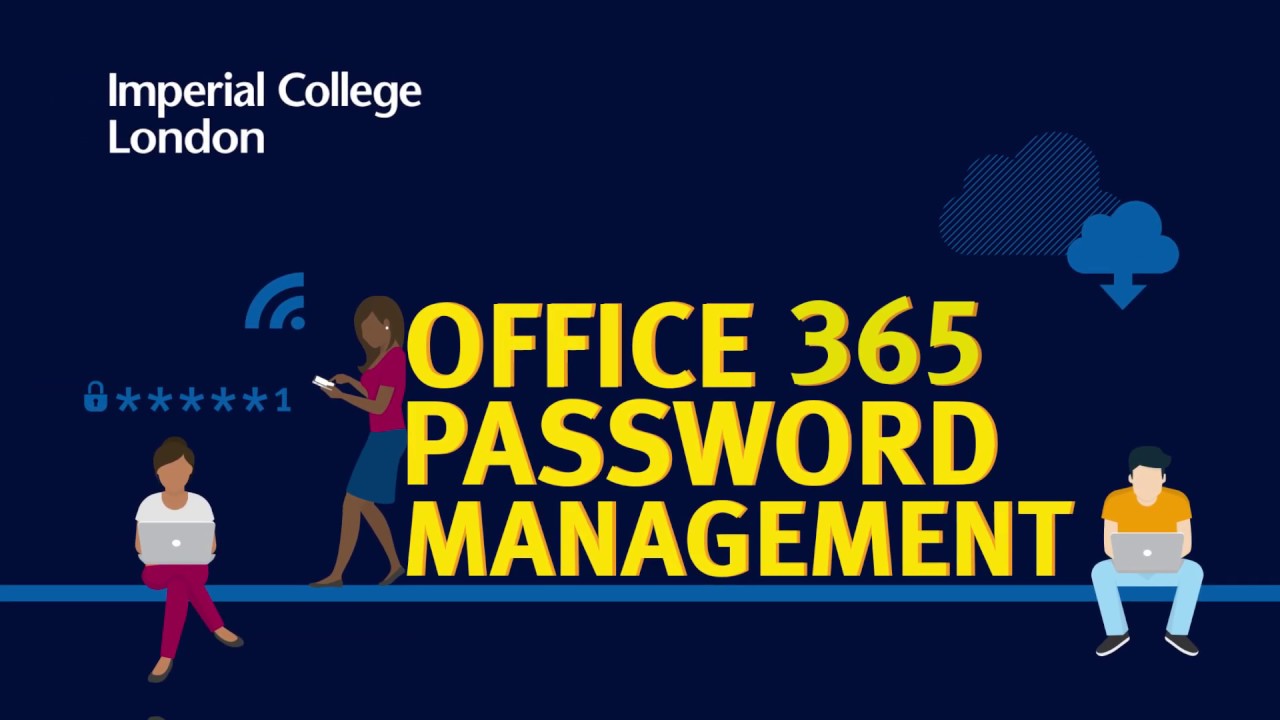On Tuesday 17 December 2024 the password of users who had not changed their passwords after Monday 9 December 2024 was reset. This is a precautionary measure in response to an increase in cyber threats to the higher education sector.
After this date, you must change your password via Microsoft Self-Service Password Reset.
If you are on campus and can no longer connect to the Wi-Fi please connect via a wired connection, use a personal hotspot on your mobile phone, or use an alternate Wi-Fi where possible to complete the password reset. Once the password reset is complete, please follow Trouble connecting to university Wi-Fi after resetting password at the bottom of this page.
You can reset your password using a university managed device
- For ICT managed Windows device
- For ICT managed Mac device
- For ICT managed Linux device
- For non-ICT managed devices
If you have not changed your password after Monday 9 December 2024 your password was reset and you must use the Microsoft Self-Service Password Reset to reset your password.
How to change your password
The instructions below are to change your password, if you want to reset your password follow the instructions above.
- If you are off campus, and on an ICT managed device, connect to the network using Zscaler.
- Save all files and close all applications including Office, Outlook and OneDrive.
- Press Ctrl + Alt + Del on your device and select Change a Password – you will be presented with one of three scenarios:
- You will be redirected to a Microsoft webpage to change your password. Complete the process within this browser window and continue to the next step.
- You will be prompted in a new window to change your password. Proceed with your password change and continue to the next step.
- You will be presented with an option to change your PIN. If this occurs, click Sign in options at the bottom of the window and then click the Key icon. Once prompted, proceed with your password change and continue to the next step.
4. Once your password has been changed, reboot your device.
Note: You will need to re-sign into all apps with your new password and Multi Factor Authentication (MFA), where required.
If you have not changed your password after Monday 9 December 2024 your password was reset and you must use the Microsoft Self-Service Password Reset to reset your password.
How to change your password
The instructions below are to change your password, if you want to reset your password follow the instructions above.
- On an ICT managed device, click on the JAMF Connect icon in the macOS menu bar at the top of the screen and then click on change password.
- If prompted, log in with your current password and Multi Factor Authentication (MFA).
- When prompted, type in your new password and click Submit.
- You will be prompted to sign into JAMF Connect. First login using your new password and you will then be told that your new password and Local password do not match.
- When prompted, type in your Local password - this is your old password - and click sync. This will sync your new password and update your local password.
Note: You will need to re-sign into all apps with your new password and MFA (where required).
If you have not changed your password after Monday 9 December 2024 your password was reset and you must use the Microsoft Self-Service Password Reset to reset your password.
How to change your password
The instructions below are to change your password, if you want to reset your password follow the instructions above.
- Change your password using the password change web page.
- Reboot your device and login.
If you have not changed your password after Monday 9 December 2024 your password was reset and you must use the Microsoft Self-Service Password Reset to reset your password.
How to change your password
For non-ICT managed devices or if you bring your own device, known as BOYD, you can change your password using the password change web page.
Note: As the device is not managed by ICT this will have no impact on the password you use to login to the local machine - only Imperial provided systems and services.
Further support
- Trouble connecting to university Wi-Fi after resetting password
- Register for Office 365 self-service to reset your password
- Changing a Role account password
If you're unable to connect to the university Wi-Fi (Imperial-WPA) once you have reset your password, please follow these instructions:
Windows 10
- Click on Start and type in Wi-Fi, then click on Wifi settings in the list.
- Now click on Manage Known Networks.
- In the list click on Imperial-WPA and then click on Forget. Then close the window.
- In the task bar at the bottom right, click next to the clock, click on the globe icon.
- Select Imperial-WPA from the list.
- Make sure that Connect Automatically is ticked and click on Connect.
- Enter in your username and password then click on OK, and then connect.
- After a few seconds it will connect to the Imperial Wi-Fi network.
Windows 11
- In the Start Menu type Settings and select Network and Internet.
- Click Wi-Fi followed my Manage Known Networks.
- Click Forget on Imperial-WPA.
- In the task bar at the bottom right click next to the clock, click on the globe icon.
- Select Imperial-WPA from the list.
- Make sure that "Connect Automatically" is ticked and click on Connect.
- Enter your username and password then click on OK, and then Connect.
- After a few seconds it will connect to the university Wi-Fi network.
Office 365 self-service password reset enables you to reset your password at any time and from anywhere without having to contact the ICT Service Desk.
This service is available to current Imperial students and staff. Alumni, student applicants, job applicants and role accounts will need to use an alternative service to reset a forgotten password, instructions for these can be found on our manage your account web page.
1. To register please go to Microsoft's online registration page.
2. Enter your username which is your university username followed by @ic.ac.uk and your password
3. You will be asked to provide additional security information. You can choose to have an access code sent to your phone (it will come from Microsoft) or an alternative email or you can create security questions. We strongly suggest you choose at least two methods when registering; if you have a smartphone one of these should be the Microsoft Authenticator App.
Watch our helpful video on how to reset your university password:
How to register for Office 365 password management
A role account is an account that is not associated with a particular person, but with a position, or task.
If you want to change a role account password you can do this via the Password change webpage. If you have forgotten the password and want to reset it, please contact the ICT Service Desk
Note: Only the role account owner/s with full access can change/reset the password, and they should inform the other users who have permissions, that they are changing the password. The new password should be shared with the other role account users in a secure way.
Shared Mailboxes
A shared mailbox is a type of user mailbox that does not have its own username and password. As a result, users cannot log into them directly and you do not have to change or reset the password for these types of accounts.
Please note passwords must be a minimum of 12 characters, and contain at least three of the four different character types (upper case, lower case, numbers, supported symbols are '-!"#$%&()*,./:;?@[]^_`{|}~+<=> ). It cannot be a password you've used before.
If you have a problem changing or resetting your password, contact the ICT Service Desk by telephone only on +44 (0)207 594 9000.
For security reasons, we do not correspond over email regarding passwords.
Password policy
As a member of Imperial with a Multi-Factor Authentication enabled account you are no longer required to change your password as often. Note some types of accounts still require a change of password at least once a year, and you will be notified by email from the ICT Service Desk when your password is due to expire or if a change is necessary.
ICT may reset your password if we believe your account has been compromised.