Turnitin instructors can now request for a paper to be deleted in the Assignment inbox.
On request:
- The uploaded file will be deleted and no longer be accessible
- Any associated grading will be removed
- The Similarity Report will be deleted and the paper will no longer appear in future similarity matches
- After 30 days have passed, this process cannot be reversed by anyone.
Please note: this workflow is only valid where submissions are added to a repository. If the assignment is set to "do not store" submissions in a repository the "request permanent deletion" workflow is not required, you should just use the "Remove from Inbox" option to delete the submission.
Requesting a Permanent Deletion
To Delete a Paper from Turnitin first Login to Turnitin.
From the course list below select the course the Turnitin Assignment has been created in
Example: DEMO12345 - Turnitin Demonstration Course _29290_1

This will display all the Turnitin Assignments associated with this course.
Select View to view all the submissions in a Turnitin Assignment Inbox

In the Turnitin Assignment Inbox, click the tick box next to the name of a student and submission to select it.
On selecting the submission a yellow menu above the list of assignments with a Delete button will appear. Select Request permanent deletion
Once selected you will be presented with confirmation prompt
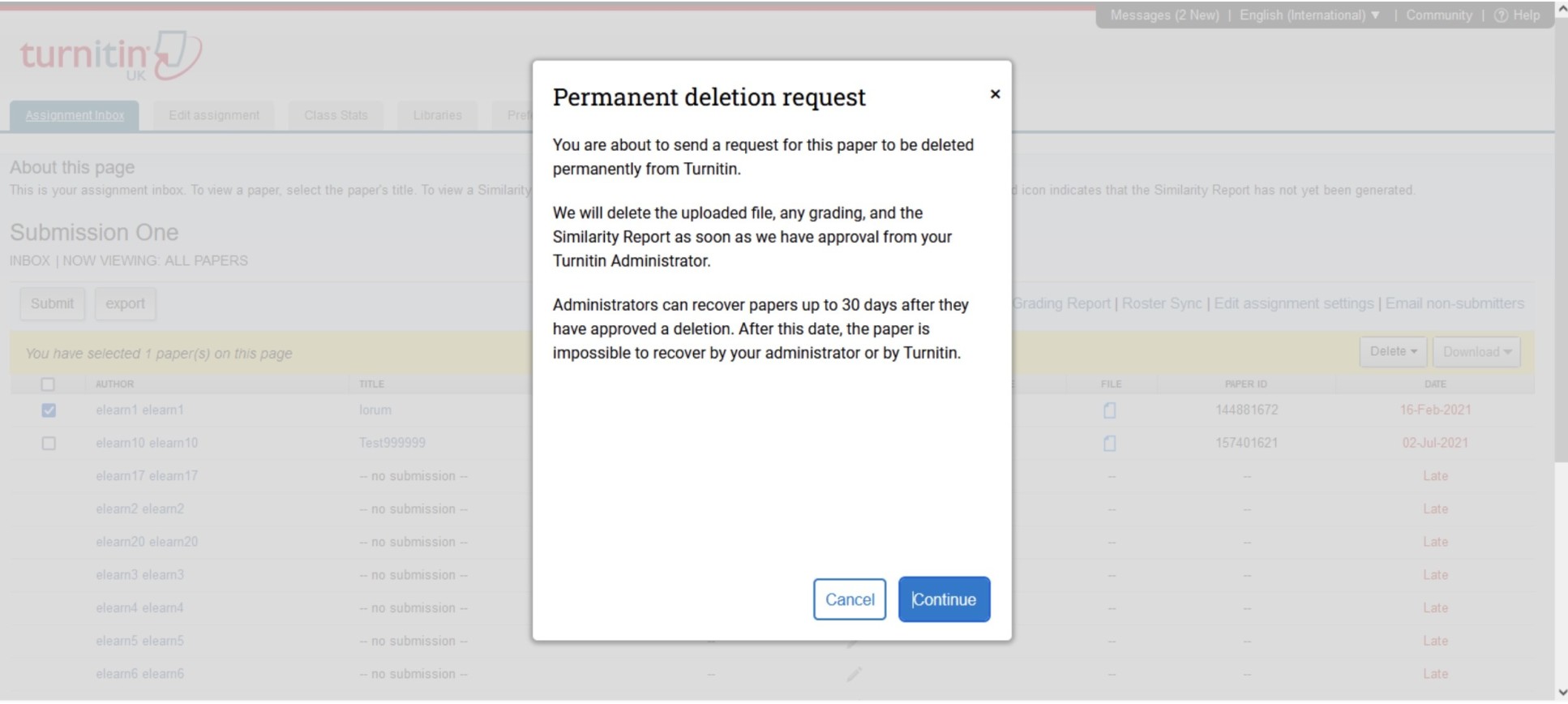 Permanent deletion request
Permanent deletion request
You are about to send a request for this paper to be deleted permanently from Turnitin.
We will delete the uploaded file, any grading, and the Similarity Report as soon as we have approval from your Turnitin Administrator.
Administrators can recover papers up to 30 days after they have approved a deletion. After this date, the paper is impossible to recover by your administrator or by Turnitin.
Click Continue
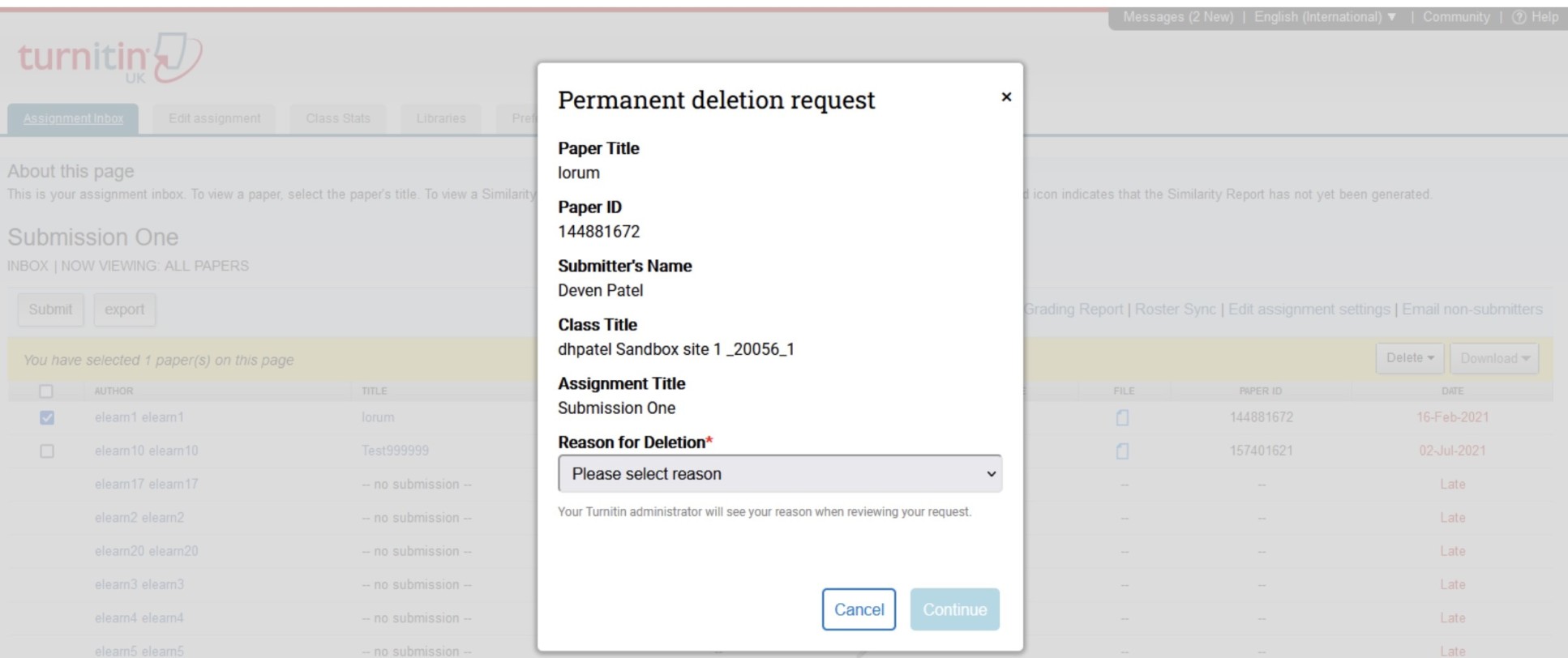
Copy and paste the information in the Permanent deletion request prompt box for raising a ticket request in ASK.
Please select a “Reason for Deletion”
- Wrong Paper Submitted
- Remove Personal Data
- Didn’t know the paper would appear in Similarity matches
- Other
and click on Continue

Confirm the information and type “Delete” to confirm the deletion request. Once the request has been made please contact the ICT Service Desk to confirm the deletion. In the ticket provide the information previously presented in the "Permanent deletion request"
Once the request has been made please contact the ICT Service Desk to confirm the deletion. In the ticket provide the information previously presented in the "Permanent deletion request"
Please note that the paper will not be deleted without a corresponding ASK ticket.
FAQs
- I have made a mistake. Can I get the paper back?
- When is the paper permanently deleted from Turnitin?
- Can instructors request more than one paper deletion at a time?
- Couldn’t instructors delete papers previously?
- What happens if a student resubmits to the assignment?