Within the Power BI Research Spend Reports there is a Help section at the bottom of the navigation selection, with tips, guidance on navigation and other helpful information. Below is a summary of that information.
Usage Tips
- View button - on a smaller screen it may be hard to view the reports. If so, try the actual size selection and/or fullscreen to get a better view. You can also hide elements such as filters using the arrows:
- Help tooltips - above charts and tables give more information about any specifics within a visual, such as formula calculations or filter options.
- 'Reset to default' button - useful for quickly returning any filters back to their default settings.
- Analysis Codes - by default all "180000 - FEC, FP7 & OVERHEADS" and "190000 - RESEARCH PARTNERS" are excluded (except for the Admin Overview page). These can be restored using the tickboxes within the Level 2 Analysis Codes filter. Alternatively you can filter at a more granular level, e.g. "144230-SAL-ACAD STAFF-RS" in the Transaction Type filter.
- Three Dots - the three dots above any visual (chart, table etc.) allow data to be exported, as well as other options.
- Sorting Tables - tables can be sorted by any column by clicking the column header. This can also be done using 'Sort by' within the three dots options above a visual.
- Searching - you can search within your web browser using Ctrl + F for project numbers or names, for ease of locating information.
Guidance on Filtering
Click double left arrow at top right of screen to expand filters:

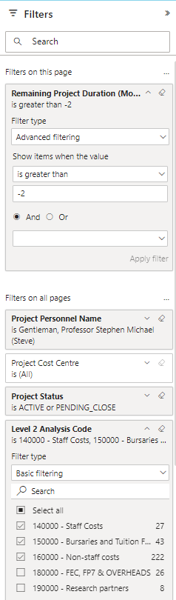 |
Default view shows all projects with an end date either in future or within the last two months (i.e. the -2 here) To show projects ending in the last two years or beyond “Remaining Project Duration”, click the arrow icon to expand, change to -24 and Apply Filter. You are not responsible for overheads or research partner billing, therefore these are not displayed by default Expand “Level 2 Analysis Code”, tick / untick these top-level finance categories as appropriate Power BI will remember the layout as you leave it. |
Navigation
These pages cover budget, expenditure and commitment summary figures and calculations, but no transaction detail:
Overviews
- Overview Charts
- Overview Tables
- Project Breakdown (pivot)
- Project Breakdown (table)
- Summary of Projects
This page shows a range of summary figures. Please hover over chart points for more information. Click on a bar or line to focus on that project in all charts - this will also bring up the navigation boxes. Please click these boxes to navigate to further detail for that project.
This page shows a range of summary figures. Please hover over chart points for more information. Click on a bar or line to focus on that project in all charts - this will also bring up the navigation boxes. Please click these boxes to navigate to further detail for that project.

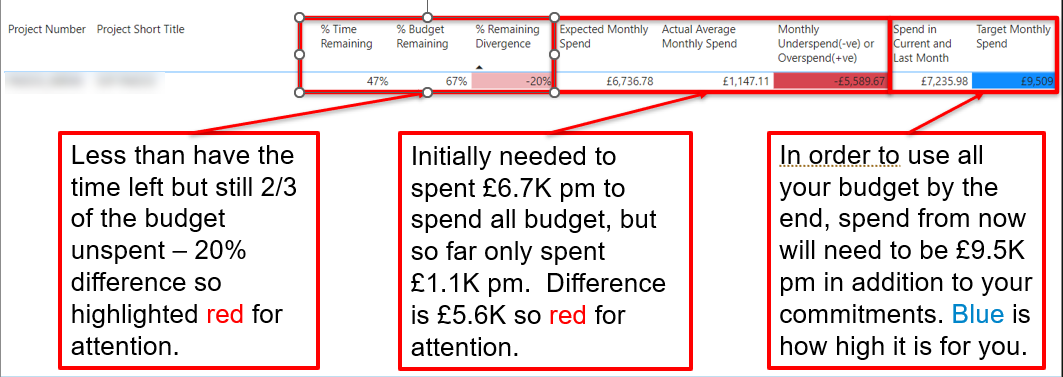
This table shows budget vs spend detail for one selected projected (shown at the top). The table rows can be expanded and collapsed using the 'plus' icons to the left of the column categories. Right-clicking on a category allows expanding, collapsing, including or excluding. Only the Level 2 Analysis Code, Transaction Supercategory and Transaction Type rows are shown but the table content can be filtered at all levels. Clicking the arrow in the top left returns to the previous page.
This table shows budget vs spend detail for one selected projected (shown at the top). Only the Transaction Supercategory and Expenditure Type Description rows are shown but the table content can be filtered at all levels. Clicking the arrow in the top left returns to the previous page.
This page shows the summary table from the overview above.
Expenditure and Commitments Details
These pages cover transaction detail for expenditure or commitments:
Expenditure and Commitments Details
- Latest Spend/Upcoming commitments
- Project Selector (spend/commitments)
- Spend Summary & Spend Full Detail
- Staff Selector
These tables show by default, expenditure in the last month and commitments in the next six months, by default.
These tables are for selecting projects (either by search or browsing the table below) to access the navigation buttons at the top.
These tables show expenditure against a selected project (shown at the top). The Spend Summary is a trimmed down version of the Spend Full Detail report. Both can be exported if necessary.
This table allows searching for a staff member, and then viewing which projects they are charged to, and then navigating to the transactions as above.
For any further help, questions, or suggestions please see the Research Office's Research Management Information website or email Research Spend Reports mailbox.