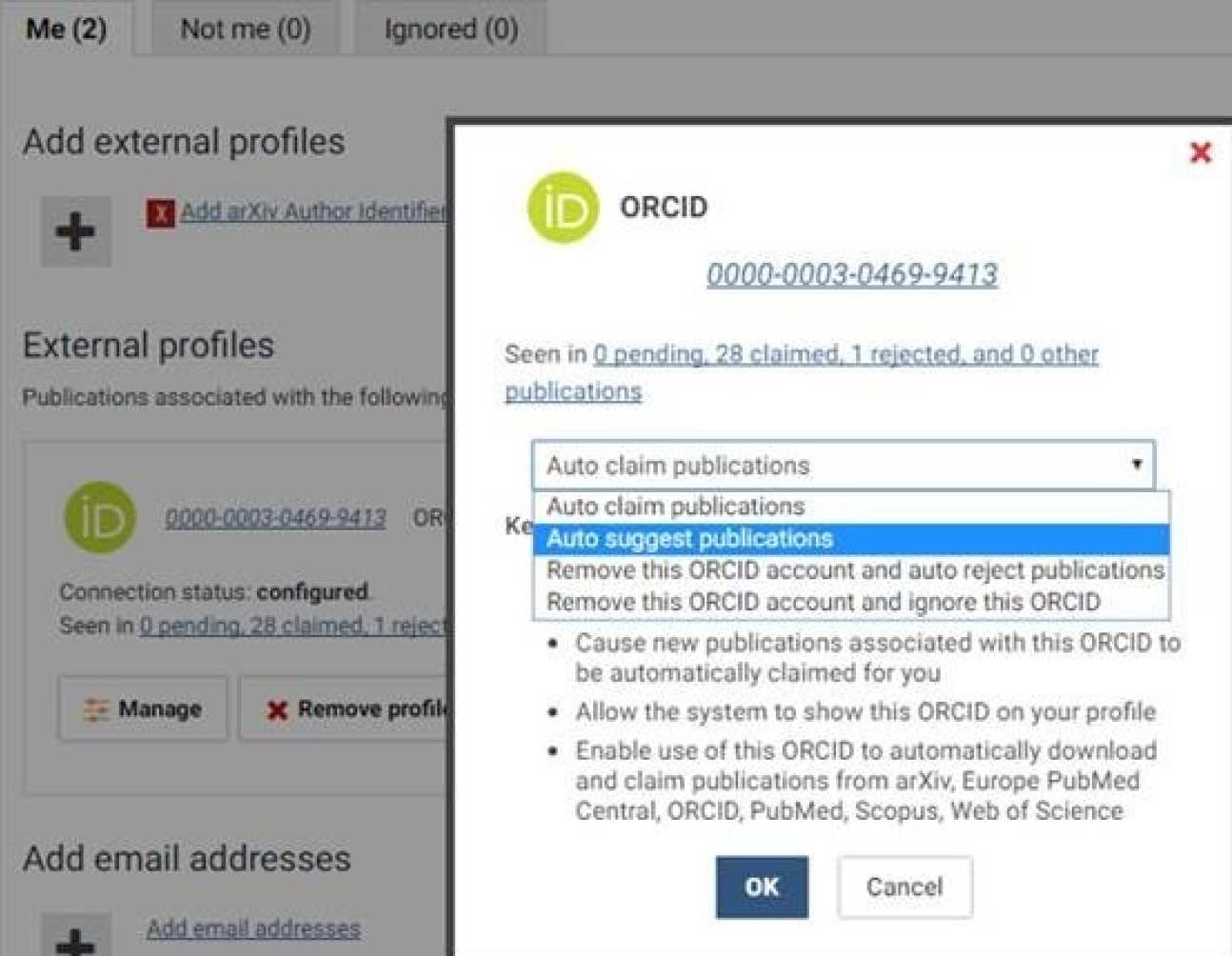Your privacy
- What information about me will be publicly visible on the ORCID website?
- What information can I add to my ORCID profile?
- My outputs are all set to private, how can I change that?
- Can I delete my ORCID profile?
You have full control over your ORCID profile, what it contains and what is publicly visible.
Once you have registered, the minimum information visible will be your name and your ORCID iD. However you can choose to make more information visible, such as your publications, education and employment history.
Your publication list will grow as ORCID locates articles from the sources you identify. You can also create a manual record for anything that might not be imported automatically, for example from publishers that have not yet integrated with ORCID. Also, you can add non-traditional research-related outputs, such as blog posts, podcasts, or videos.
For new works added to ORCID you can change the privacy settings from your Account Settings.
The visibility settings for your publications can be edited individually or all at once using the Bulk edit feature:
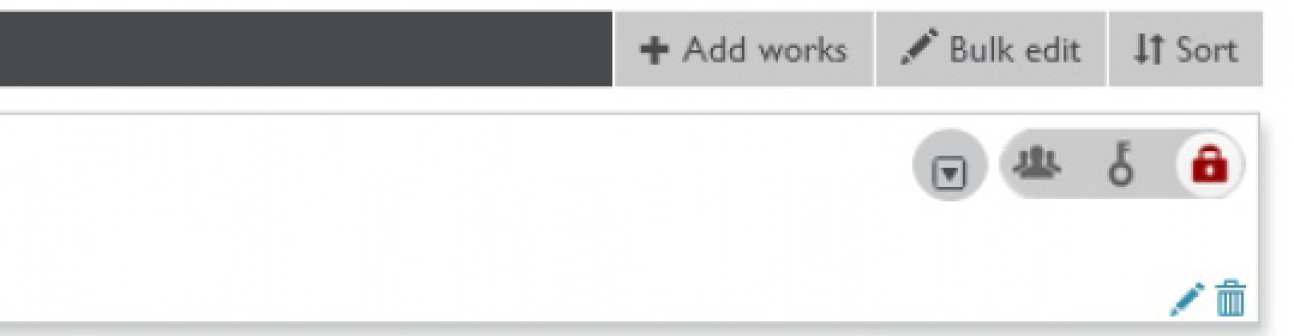
Yes, you can delete it at any time from your Account settings.
We do, however, encourage you to keep your ORCID iD as increasing numbers of publishers are integrating the ORCID system into their submission systems, and funders are recommending the use of ORCID as a unique identifier for researchers.
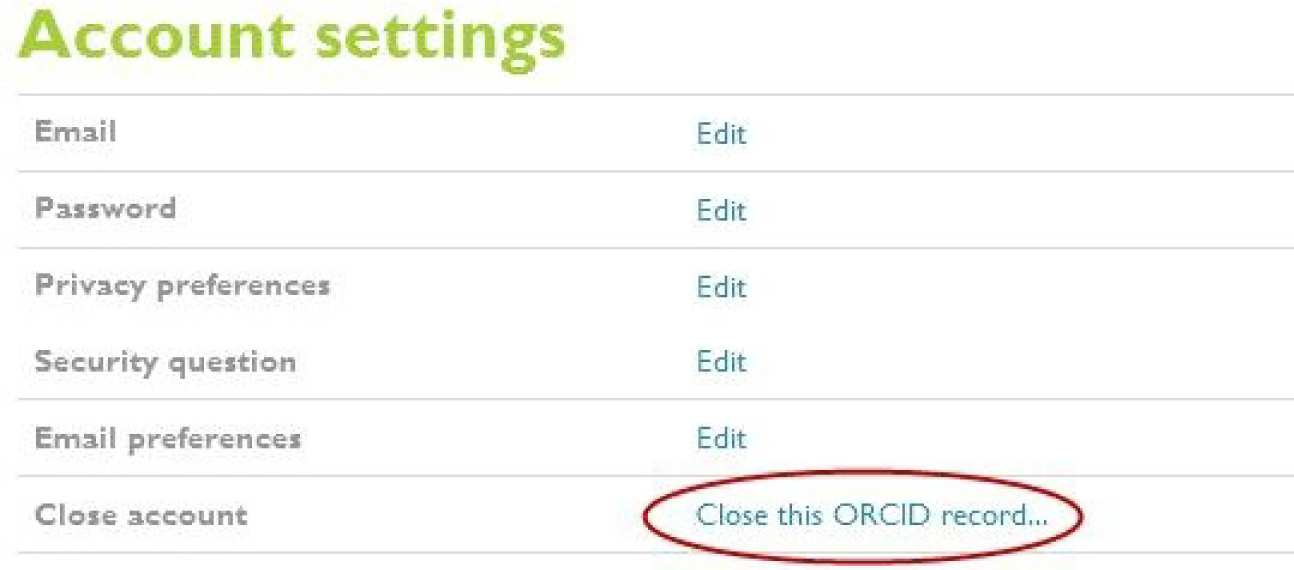
Your ORCID iD
- What does an ORCID iD look like?
- When should I use my ORCID iD?
- I already have an ORCID iD. What should I do?
- Will my ORCID profile (at orcid.org) populate automatically with my research outputs?
- What if I leave Imperial College London?
- How can I receive notification of new ORCID integrations and features?
- Is there anything else I should know about ORCID?
The ORCID iD is a 16-digit number randomly assigned by the ORCID registry.
An example ORCID identifier would have the following structure: 0000-0001-5109-3700. It can be expressed as a URL like this: http://orcid.org/0000-0001-5109-3700
When applying for a grant or submitting an article for publication with a funder or publisher that has integrated with the ORCID registry. You can also add it to your CV, business cards or personal website.
If you have already joined ORCID please add your identifier to Symplectic (see Synchronising Symplectic to ORCID). We also encourage you to add your Imperial email address to your ORCID profile.
For staff included in the ORCID Project we sent information on your publications from Symplectic to ORCID. We encourage you to make this information public in ORCID.
If you are a student or new member of staff creating an ORCID iD you can populate your profile by importing a BibTeX file. ORCID can also import articles from Scopus, Europe PubMed Central and CrossRef, among others.
We are working with Symplectic so that ORCID automatically receives information from Symplectic too.
Your ORCID iD goes with you; it is not tied to a particular institution.
ORCID have a blog and a newsletter you can subscribe to for updates.
We will also do our best to tell you about important developments on the link between Symplectic and ORCID.
ORCID is a non-profit, community-led organisation. Imperial College London is a member, like many other research organisations.
You can find out more about ORCID as an organisation, the funders who have integrated with the ORCID registry and all the other universities who have become ORCID members on the ORCID website.
ORCID at Imperial College London
- What was the ORCID project at Imperial?
- How do I add my ORCID iD to Symplectic?
- How does the ORCID-Symplectic integration work?
- I have configured ORCID in Symplectic, but the connection now appears to be broken. What happened?
- When adding my ORCID to Symplectic, I receive an error while logging in to ORCID. What can I do?
- Who should I contact for more information about ORCID at Imperial College London?
- ‘Ignoring’ an ID over ‘Rejecting’ an ID – what should I do?
The ORCID project at Imperial College London ran during 2014 and resulted in the creation of over 3000 ORCID iDs for academic staff.
You can find out more at The ORCID Project.
You can add your ORCID iD by going to ORCID settings.
Once you have added your ORCID iD, Symplectic can read your ORCID record and add publications that you claimed there to your Symplectic profile during regular trawling of data sources.
In some cases Symplectic only requested the right for temporary read access to your ORCID account.
If you have been affected you will see a reminder under Data source management to reconnect with ORCID.
Reconnecting will take care of this problem. If you do not see the error message the connection works fine.
In rare cases it may be possible that ORCID users with certain special characters in their passwords, like exclamation marks, receive an error message when logging in to ORCID via Symplectic.
If you receive a "bad username/password" error or similar, simply open a new tab in your browser and log in via https://orcid.org/signin.
Please send any queries or feedback to orcid@imperial.ac.uk
Caution: Auto-claiming publications in Symplectic
‘Ignoring’ an ID - for example, a SCOPUS ID means that publications associated with the ID will come in as ’Pending’ articles.
Rejecting an ID means this ID is *not you*, but someone else. Symplectic uses this confirmation to automatically reject publications.
You should therefore ‘Ignore’ any IDs, but reject those that are definitely *not you*.
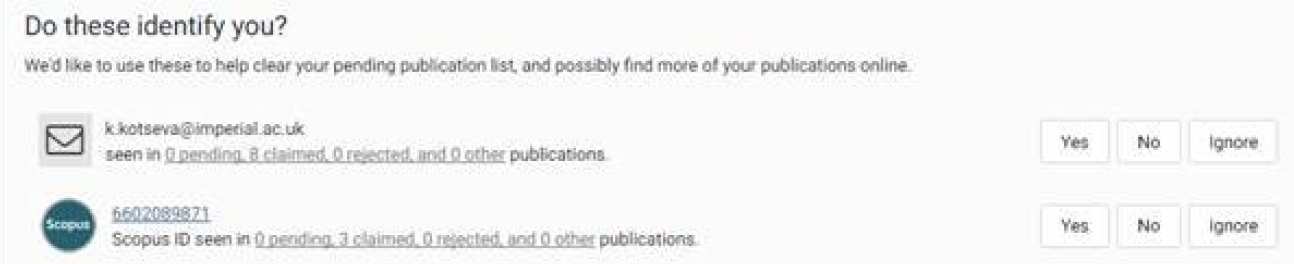
If you accept a Scopus ID, then choose ‘Auto suggest publications’ so you are able to control the claiming of publications. To access this option use ‘Manage’ to access the pop-up box – see below.