WISEflow (Online Assessment)

WISEflow
WISEflow is a cloud-based end-to-end digital assessment platform that supports the assessment and feedback lifecycle for students, assessors, administrators and assessment authors.
WISEflow is a role-based system which enables activities to be allocated to specific users based on the part that they play in the assessment process.
WISEflow incorporates different types of assessment known as Flows which include:
- FLOWassign - Tests with or without a set assignment, where participants hand in a PDF file and any appendix materials.
- FLOWmulti - Tests with multiple question types combined in assignments completed by the participants in an open or locked-down environment.
- FLOWlock - Tests with a set assignment, where participants write their papers in a locked-down environment.
- FLOWhandin - Tests with or without a set assignment, where participants can hand in all kinds of digital material.
- FLOWoral - Oral tests where participants can be distributed into different examination periods. Participants can be assessed and receive written feedback.
- FLOWattend - Registration of participant turnout in class (and similar.)
Help for Students
Help for Students
WISEflow offers exam modules, called "flows" and supports the following exam types:
Open book essay exam, portfolio exam involving multiple files/file types, closed-book essay exams, open or closed book questionnaire-based tests and oral examination.
There are three different ways for participants to take part in exams in WISEflow: file upload type exams, conducting an exam within WISEflow or attendance type exams.
Help for Students
Accessing WISEflow
- To access WISEflow students should access https://europe.wiseflow.net/ and click the "Log in" button.
- Select ‘eduGAIN’.
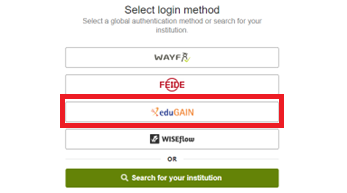
- Select ‘Imperial College London’.
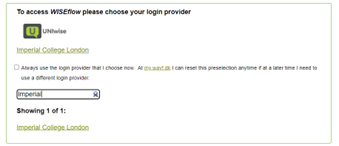
- Enter your Imperial username in the format 'username@ic.ac.uk' click Next and enter your usual Imperial password.
- Click 'Sign in'.
- You will need to accept the privacy policy and necessary cookies.
Please note that you may receive the following error message the first time you log in to WISEflow:
No WISEflow user was found with this login, and the licence has not been set up to automatically create users. Contact your institution to gain access. Name: Imperial College London
If this error appears please contact your course leader as your account needs to be added to WISEflow.
File formats and size limits
WISEflow has a file size limit for uploads for both FLOWassign and FLOWhandin.
FLOWassign is a test with or without a set assignment, where participants submit a PDF file and any appendix materials. The following file types and limits are accepted:
- Main PDF submission – 200MB
- Total submission (including appendix material) – 5GB
- Appendix file types accepted: PDF, DOCX/DOC, ODT, TXT, XSLX/XSL, CSV, PPTX, PPT, ODP, MP3, WAV, MP4, AVI, JPEG, PNG
Please note that LaTeX files will need to be converted to PDF to be submitted to FLOWassign.
FLOWhandin is a test with or without a set assignment, where participants can submit all kinds of digital material. The following file types and limits are accepted:
- Total submission- 5GB
- File types accepted: Appendix file types accepted: PDF, DOCX/DOC, ODT, TXT, XSLX/XSL, CSV, PPTX, PPT, ODP, MP3, WAV, MP4, AVI, JPEG, PNG
How to access your exam
Upon logging into WISEflow as a student, you should automatically be directed to the Participation tab. If you have an activated flow, you will see this here. Activated flows mean that flows have been made visible by your course leader, this may occur before the scheduled start time of the exam. All participants will receive an email notification when a flow has been activated.
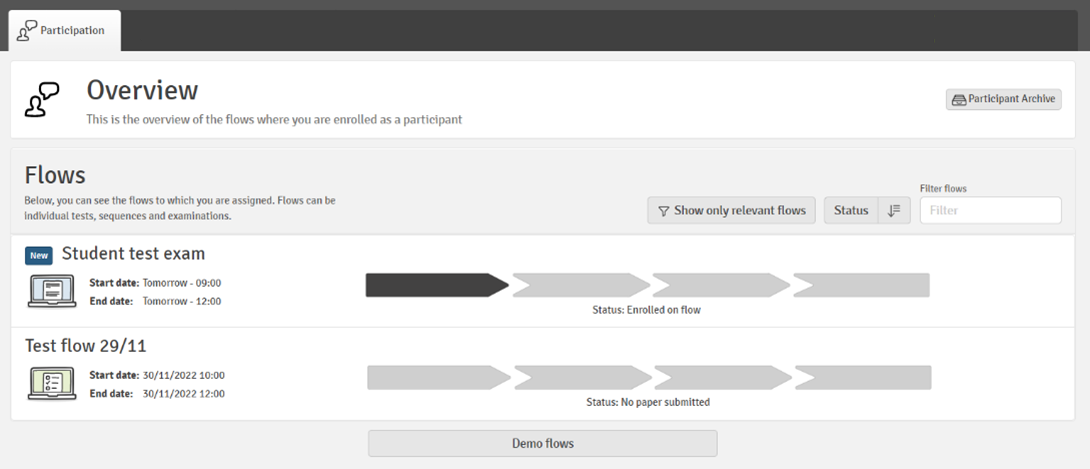
Once a flow has been activated, participants will be able to see the status of the flow under the Participation tab.
Flow States
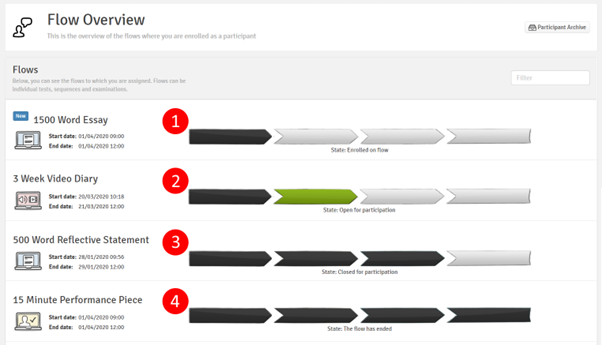
- The flow has been activated but is yet to start. Participants need to wait until the set start date and time of the flow before it can be commenced. If additional material has been added, this may be available to view.
- The flow has started. Participants can now begin accessing the flow by submitting work or taking an exam
- The flow is now closed for participation and your submitted work is being marked.
- The marking period has ended and participants can access the flow to view grades and feedback.
Participating in a flow
Once a flow has begun, participants will be able to click on it and will be taken to the flow page. Here participants will be able to see the start and end time of the flow, including time remaining to complete it.

Once the start date/ time is reached, participants will be able to see their coursework instructions in the middle of the page under "Assignment" (or exam questions for a take home/ open book exam).

On the right hand side of the page, participants can view more information about how the flow is being graded, who is managing the administration for the flow, and who is marking the work, if appropriate.
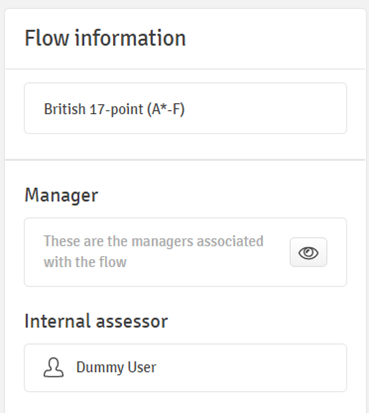
Participants can also see any additional material for their assignment that has been uploaded (e.g. questions for a seen exam) and access any direct messages that have been sent on the flow.
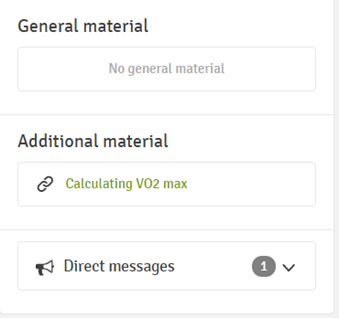
At the bottom of the page is the area where you can upload and submit coursework or begin an exam. Different Flows have different options, Figure 1 below shows an example of "FLOWassign" and Figure 2 shows an example of "FLOWlock" types of Flows.
 Figure 1
Figure 1
 Figure 2
Figure 2
Footer

More Help
More help is available via the WISEflow Service Centre:
- General Knowledge and Tips for Using WISEflow
- File Upload - How to Guide
- File Upload - Troubleshooting
- Accessing Marking Feedback
- List of Available Commands in the Formula Editor
- WISEflow Lockdown Browser - Introduction
- WISEflow Lockdown Browser - Installation and Testing
- Lockdown Browser: Tools and Features
- WISEflow Lockdown Browser - Troubleshooting
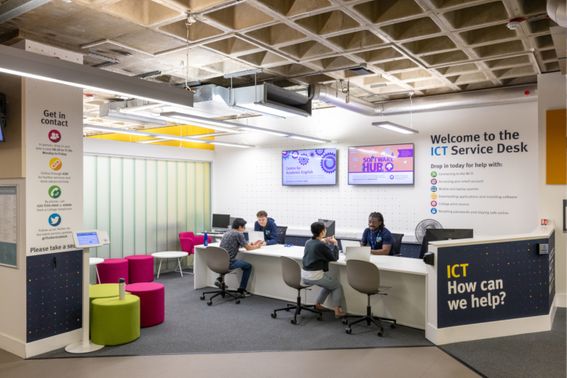
ICT Service Desk
Any technical issues with WISEflow should be reported to the ICT Service Desk.