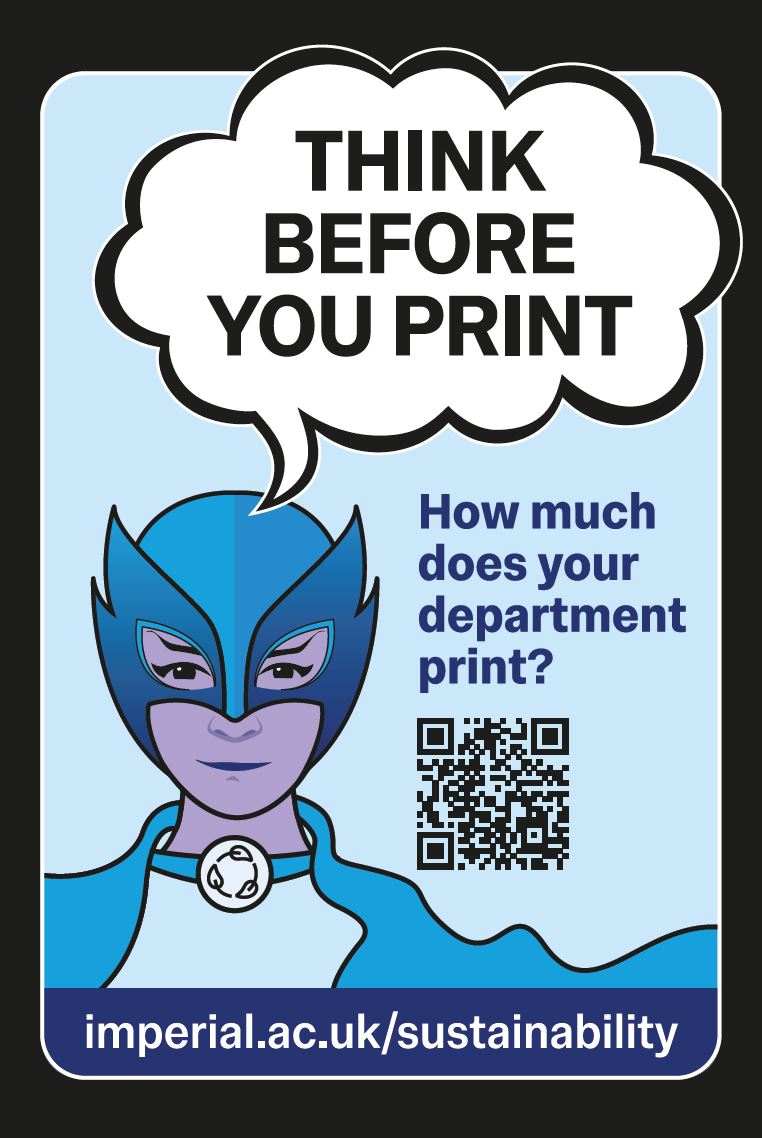Print, scan and photocopy using the touch card printers
- Click Print in your application.
- Select from Canon-Mono (black and white) or Canon-Colour. If these options aren't displaying, you may need to install the printers to your device.
- Choose from single or double sided. You can choose the number of copies at the printer.
- Go to the nearest touch card printer and tap your ID card.
- Select Pull documents.
- Select the documents you wish to print, and press Print.
- If you wish to print all documents in your queue press, Print all.
- Press Sign out.
- Retrieve your documents.
- Tap your ID Card on the public printer.
- Press Scan.
- Lift the lid and place your document on the glass, or use the multi-page feeder.
- Choose Scan to my Email or Scan to OneDrive, or enter a recipient name(s) using the on-screen keyboard.
- Press Change Settings to select your preferred resolution, file format and contrast. If you just have one page, turn off prompt for more pages.
- Press Start and your document will be sent. If prompt for more pages is ticked, the printer will ask you to add further pages.
- Remember to Sign out when you have finished.
The majority of touch card printers at Imperial College London offer a chargeable photocopying service, which deducts print credits from your account in the same way as the printing service and at the same cost.
To photocopy your document, follow these steps:
- Tap your ID card to validate and press Access Device.
- Confirm your account when asked.
- Lift up the lid and place your document on the glass following the paper size guide markers.
- Press Copy to enter the copy menu.
- Change the displayed options as needed to make double-sided and multiple copies of your document.
- Remember to Sign out to end your session and to collect your originals.
Print, scan or copy using university printers
Find out how to use Imperial campus printers to print, scan or copy your documents.
Printing from your personal laptop or mobile device
You can print documents from your mobile device (laptop, smartphone or tablet) by emailing them to the printer or by using the mobile printing portal.
The following document formats can be printed in this way; pdf, jpg, jpeg, gif, png or tiff. You can also print webpages and documents created using Microsoft Office or OpenOffice.
NB: Password-protected documents cannot be printed using email or web print.
How to use the mobile print portal?
- Email the documents you wish to print to canon-print@imperial.ac.uk.
- Go to a touch card printer.
- Tap your ID card to login.
- Select Pull Print.
- Choose the document you wish to print and tap Print.
- Collect your document and press Sign Out.
University email addresses are automatically registered to use this service. If you wish to use an external email address, you will need to contact the ICT Service Desk.
Please note that devices using iOS and Windows mobile operating systems are not supported. Please use the email method instead.
Documents
- Go to the ICT print service mobile website.
- Enter your Imperial username and password and click Login.
- Select Web Print from the left-hand-side menu.
- Click Submit a Job to navigate to the document you wish to print.
- Select any of the printers from the list displayed.
- Click Print Options and Account Selection.
- Choose the number of copies required.
- Click Upload Documents.
- Either upload your files or drag and drop.
- Click Upload and Complete.
- Collect your document and press Sign Out.