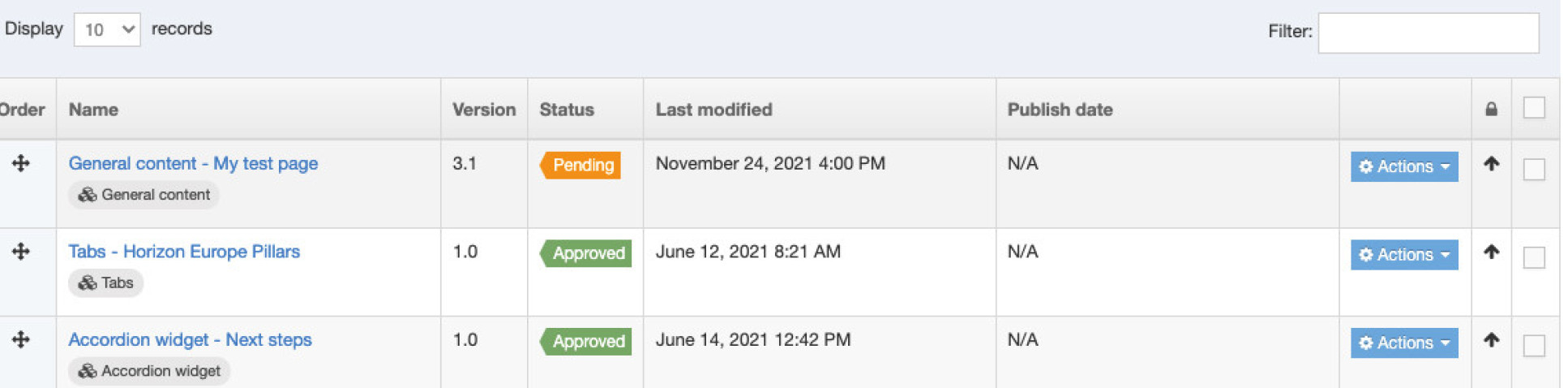Updating an existing content type
This page will guide you on how to update existing content on your web pages. There is separate guidance for Adding a new content types.
Instructions
1. From the T4 homepage (click the terminalfour logo in the top left of the screen to show the site structure view) you can navigate to the section where you want to modify your content.
2. Click on the blue Actions button for the page that you wish to add content and select Edit content from the menu;
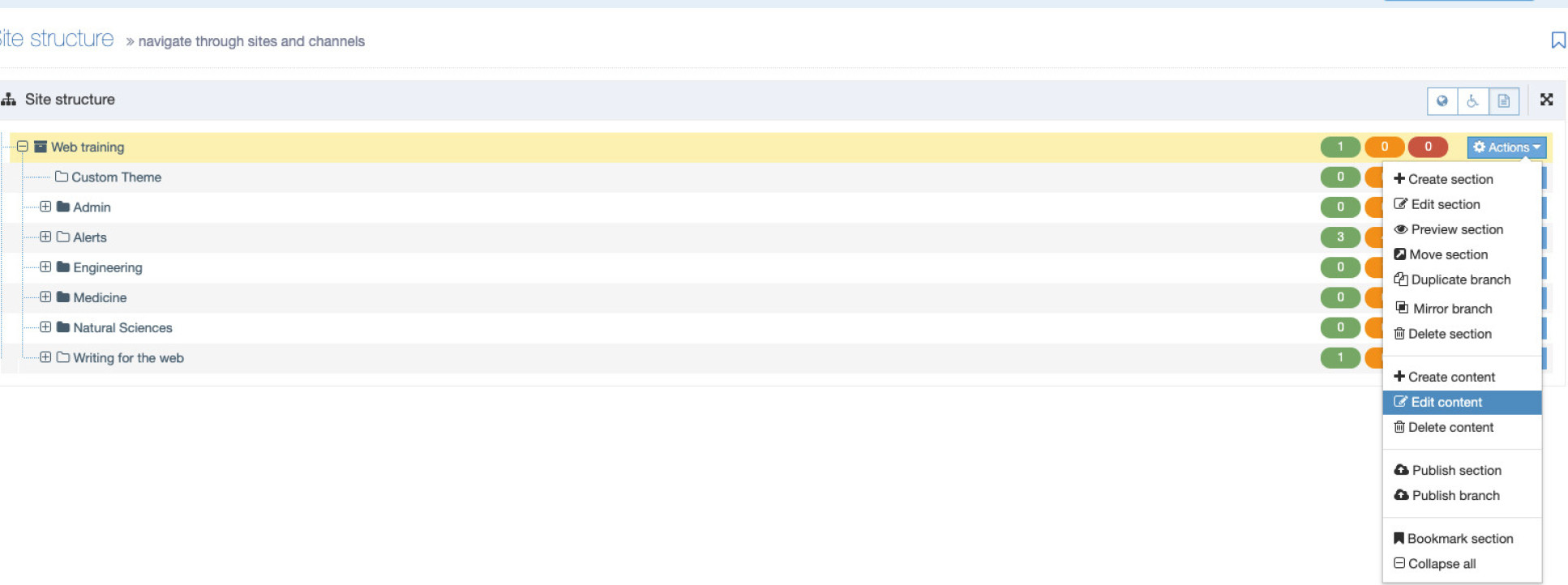
3. The section will open and you can now see the content types that have already been added. Click on the content type you wish to modify.

4. You can now make any necessary changes to this piece of content, making sure you save your changes when you've finished by following one of these steps:
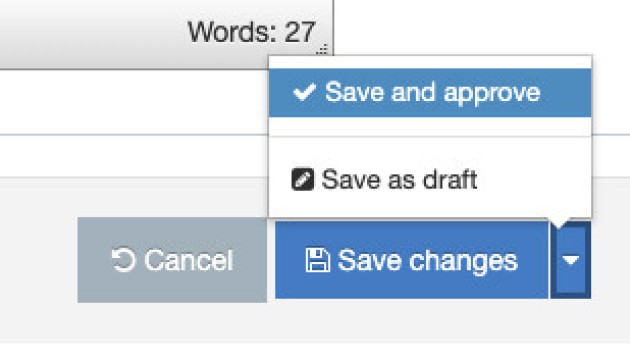
- Save changes - Save the updated version of this piece of content. The content will be saved with a status of 'Pending', meaning that it is saved and available on the preview site, but if your page is published to the live site, the content will not appear. Content only appears on the live site once it has been approved.
- Save and approve - Save the updated version of this piece of content and approve it for publishing on the live site. The content is set with a status of 'Approved' and will appear on the preview site immediately. When the page is published it will also appear on the live site.
- Save as draft - Set your content with a status of 'Save as Draft'. The content will be saved with a status of 'Draft'. This means that it is still being worked on, so doesn't appear on the preview site. Similar to 'Pending' content, 'Draft' content will not appear when you publish the page.
5. Once you return to the section where the content types are listed, you'll see your updated content type with a new version number and last modified date.