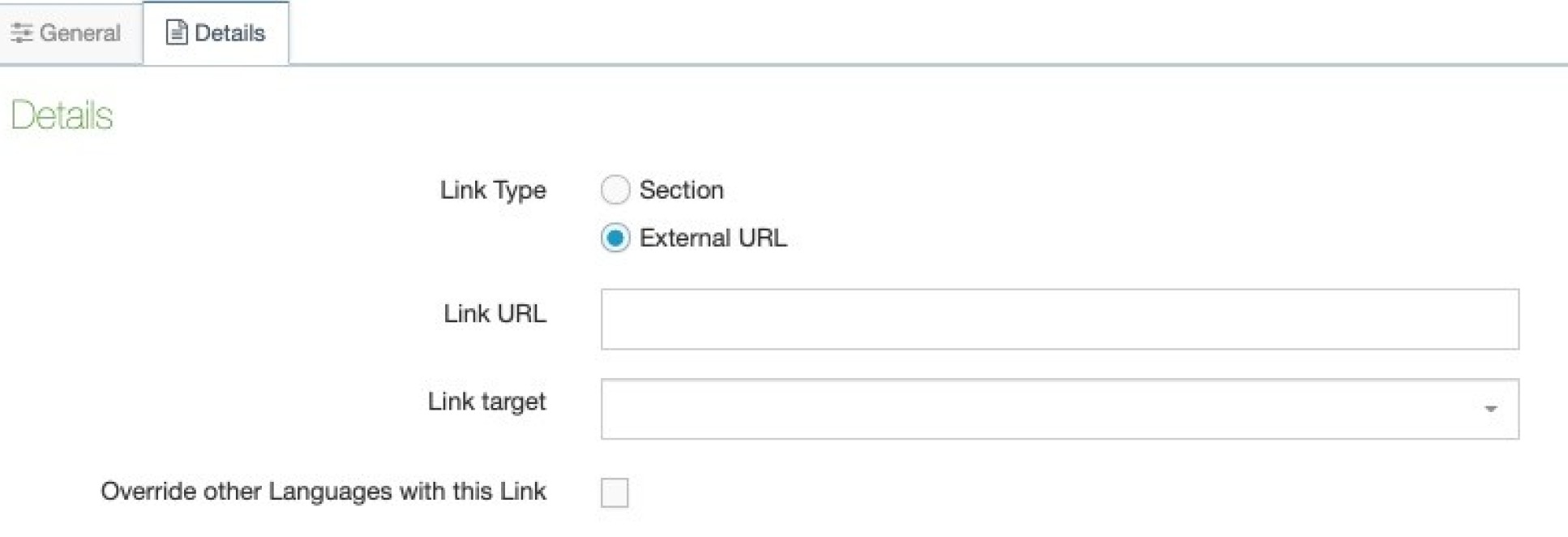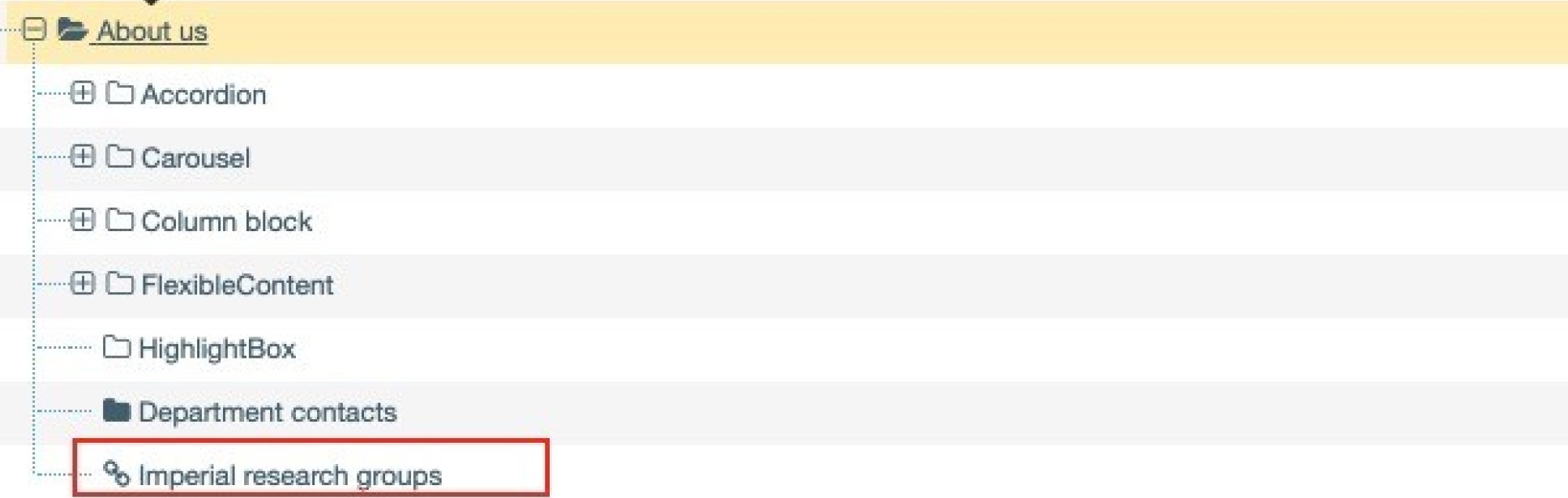Name
Whatever word or phrase added in the Name field will appear as the title of the page and become the web address (URL), so this field is very important. For example, if you added 'Research and innovation', that would be the page title and /research-and-innovation/ would be the automatically created URL. In the example above 'Department contacts' will create a URL of /department-contacts/.
Note: T4 will always hyphenate(-) separate words in the page title to form the URL, so please ensure there are no double spaces or spaces at the end of the title, as these will become extra hyphens.
Status
There are three different statuses for a section:
- Approved - this is the default. This means that once you have added content to the page and published it, it will be live on the website.
- Pending - your page and any content will not be published and is awaiting approval. Only Approved content and sections will be published.
- Inactive - This marks your page and any sub pages (and content) for permanent deletion, known as 'purging'. Purging is done weekly on a Monday morning. Once your pages and content are purged, it is not possible to retrieve them.
Section options
- Mark as a link section (unticked by default) - this means that the new section you add will appear in your navigation as a link to another page, so it acts as a pointer and does not contain any content. Please refer to the tab below named How to create a link section for more information on link sections.
- Show in navigation (ticked by default) - when this is ticked (the default option), your new section will show in the navigation menus and in Google search. Of you untick this box it will hide your section (page) from navigation and it may not appear in Google searches, unless you link to the page elsewhere. See the tab How to create a hidden section below for more information on this.
- Archive section (unticked by default) - marks the section including its content and sub pages as an archive. By default, Archive Sections are not published when a site is published. An Archive Section can be used for areas of the site where publishing is not required each time a site is published, e.g., Sections where content may not change frequently.
- eForm section (unticked by default) - eForms are not used on the Imperial website, so please leave this unticked.
Description
This should be a short summary of the purpose of the page including the main information it contains or calls to actions. The description should contain keywords that your site visitors may be looking for if they are searching for you content via a search engine such as Google. Adding descriptions is recommended to improve the Search Engine Optimisation (SEO) of your page(s). In the example above 'A list of the key contacts in our departments' is sufficient as this page has a single purpose, providing a list of contacts for the department.
Exclude form ALL search engines
By ticking this box it will instruct all search engines to exclude this page from search results. This includes Google, Bing and the Imperial website search.
Note: this option needs to be ticked for all pages that you want to exclude from search, child pages do not inherit the setting from the parent page.
If you change your mind and want the page to appear in search again then you can uncheck the Exclude from ALL search engines box and save changes.
Note: Any changes you make to existing pages will take effect overnight for the Imperial website search, but may take longer for other search engines e.g. Google and Bing.
Content owner
Select the Content Owner from the list. If left blank, it will inherit from the parent section. The content owner can be used in workflows or get notified (by email) when content expires.
Output URI
In some cases a long page title might be needed but you may want a shorter URL. You can override long URLs by specifying a shorter Output URI. For example if the title was Viewing and publishing your content, it would create a URL of /viewing-and-publishing-your-content/, but if you wanted a shorter URL, for example: /viewing-content/ then type 'viewing content' (without the /) in the Output URI field.
Your URI should still be meaningful and not use acronyms, abbreviations or initialisms if possible. Please see best practice for URLs.
SEO Key phrases
Add a comma separated list of the key subjects or topics your content covers. Adding these won't improve your search ranking as they are only used as an aid to SEO reporting from within T4. If you add keywords for your pages e.g. medicine, study, apply etc. then the SEO report will assess your pages according to those keywords. For example it will report how many times those words appear on your pages. This is useful if you plan to analyse the SEO performance of your pages.
There are other factors that influence the ranking your page/site will achieve in search engines, so to please visit the section on increasing the visibility of your website in our web skills area to find out more.
Default workflow and Access key
Leave these as they are as these features are not currently available.



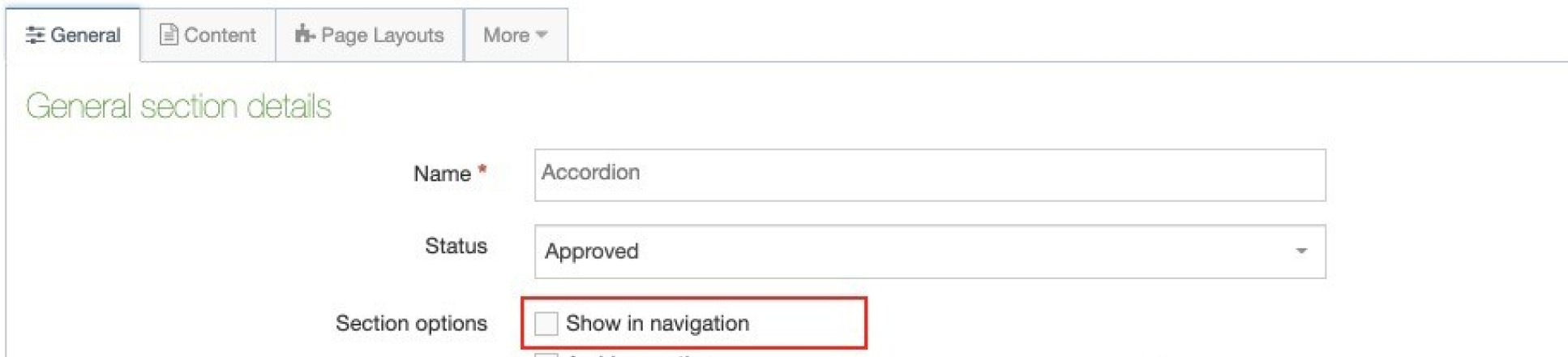 2. Click Save changes at the bottom of the screen.
2. Click Save changes at the bottom of the screen.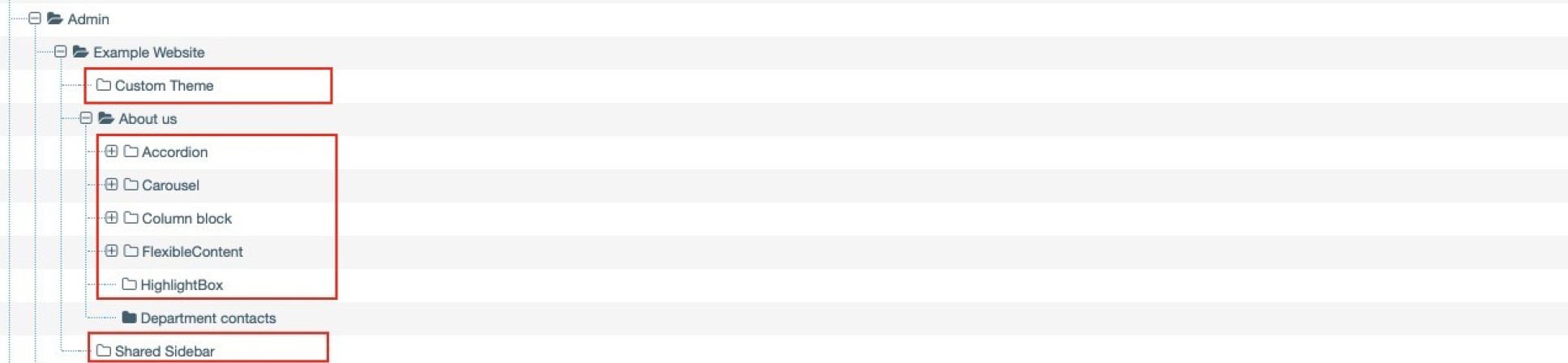
 6. Click on the Details tab
6. Click on the Details tab