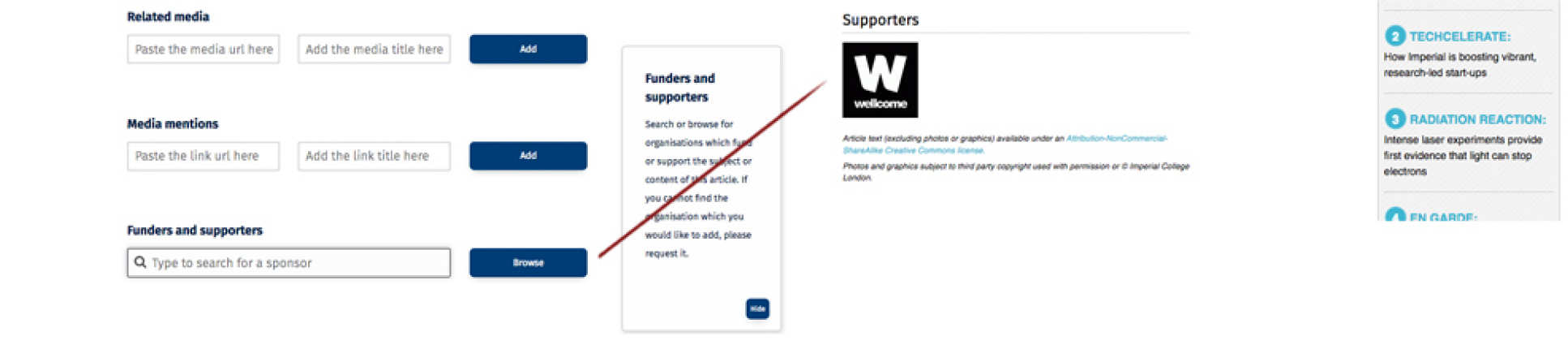This guide on uploading news will give you an overview of the College News editor. It explains you how to get a news feed set up and how to add articles to it.
What is the difference between the main College News and department news?
Imperial College News
The News website shows top level campus news that is curated by the College News team from Communications.
The main site features include:
- Sections arranged by topic
- Features
- Latest news
- In the Media
- Most popular
- Social Media and sharing
- Commenting
- Local news feed
Department News
Department staff can create the article and are encouraged to share local news, awards and report on events. The main features include:
- Can appear in main News site.
- Social media and sharing.
- Commenting.
- Link to other articles or web sites.
Getting a news feed
- Speak to your Faculty Web Officer who can advise you on proceeding – as you may have a department feed already set up.
- ASK ICT.
Uploading a news article
- Go to the News website home page
- On any news article or news homepage, at the very bottom right of the page, select 'Log in'
- Select News dashboard from the top blue bar
- Click Create a new article button top right corner
- Select the correct feed from the drop down options
- Click Start writing
- You can now start to populate a new news article
Before you upload, remember...
Elements to think about before you upload:
- The text
- Good image(s)
- Headline (max 80 characters)
- Teaser (max 25 characters)
- Summary (max 150 characters)
Top tip always have the text in a word document first and get someone to check it for you.
Pulling an existing news article into your feed
There are two ways to do this:
- On the article itself: Log in at the bottom of a news article. The blue ribbon will appear at the top of the page, including the option ‘Assign to your feeds’. Click this and then select the feed you wish to assign the article to.
- In the News dashboard: Click on ‘Feeds’ in the sidebar. On your feed, scroll to the bottom and select ‘Add an existing article’. Search or scroll to find the article and click the '+' icon
Further tips on uploading news articles
- A note on images
- What goes where? Key information
- What goes where? Categorisation
- What goes where? Links
- Publish dates, add a funder or supporter
A note on images
What goes where? Key information
What goes where? Categorisation
What goes where? Links
Publish dates, add a funder or supporter
Need more help?
Central College resources you can use
- Asset library
- iMedia movie library
- Social media attention
- Get featured on the Homepage
- Get featured on your Faculty theme page
- Is it worth external media attention?
- For further help uploading your news articles contact your Faculty Web Officer.

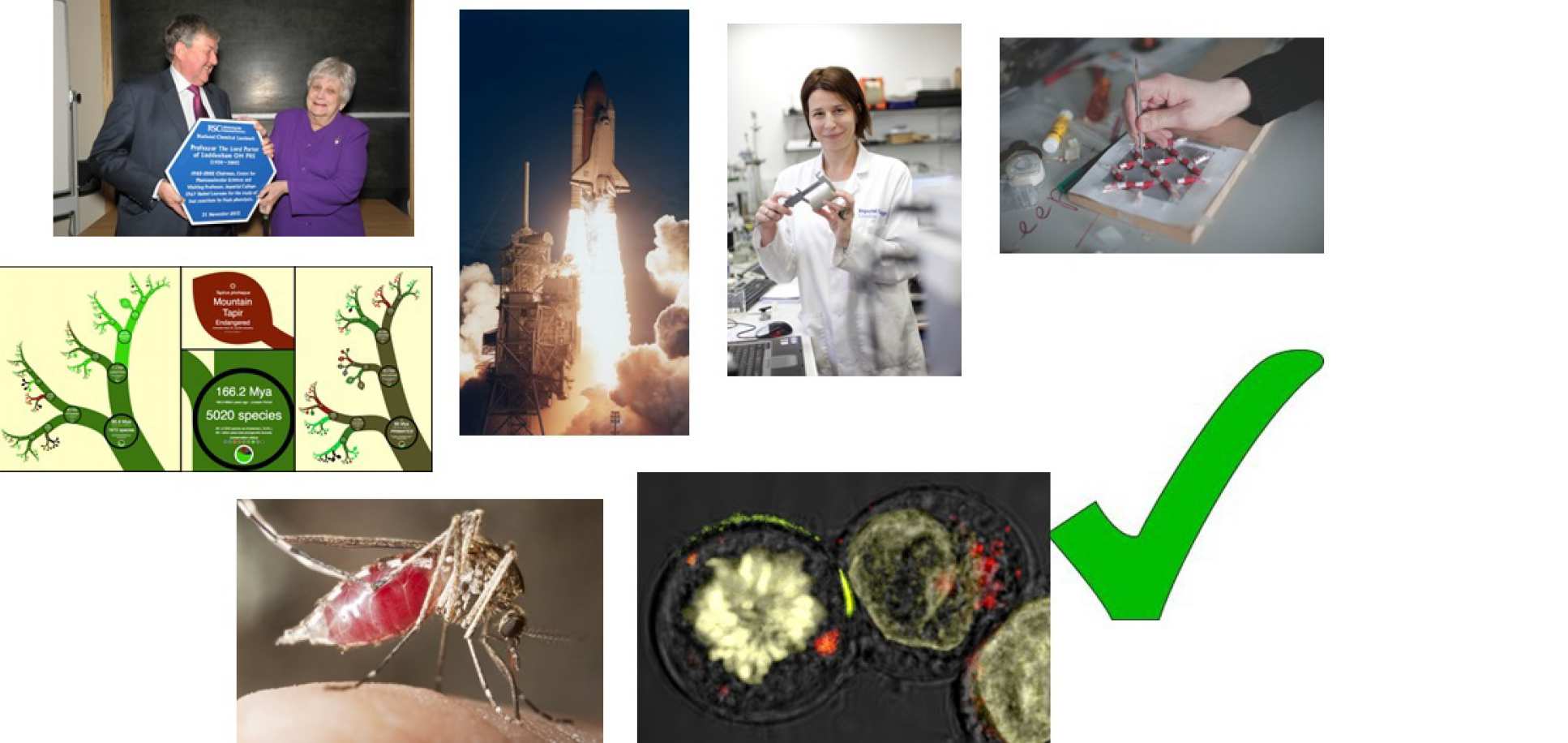 Find out more about taking or finding good
Find out more about taking or finding good 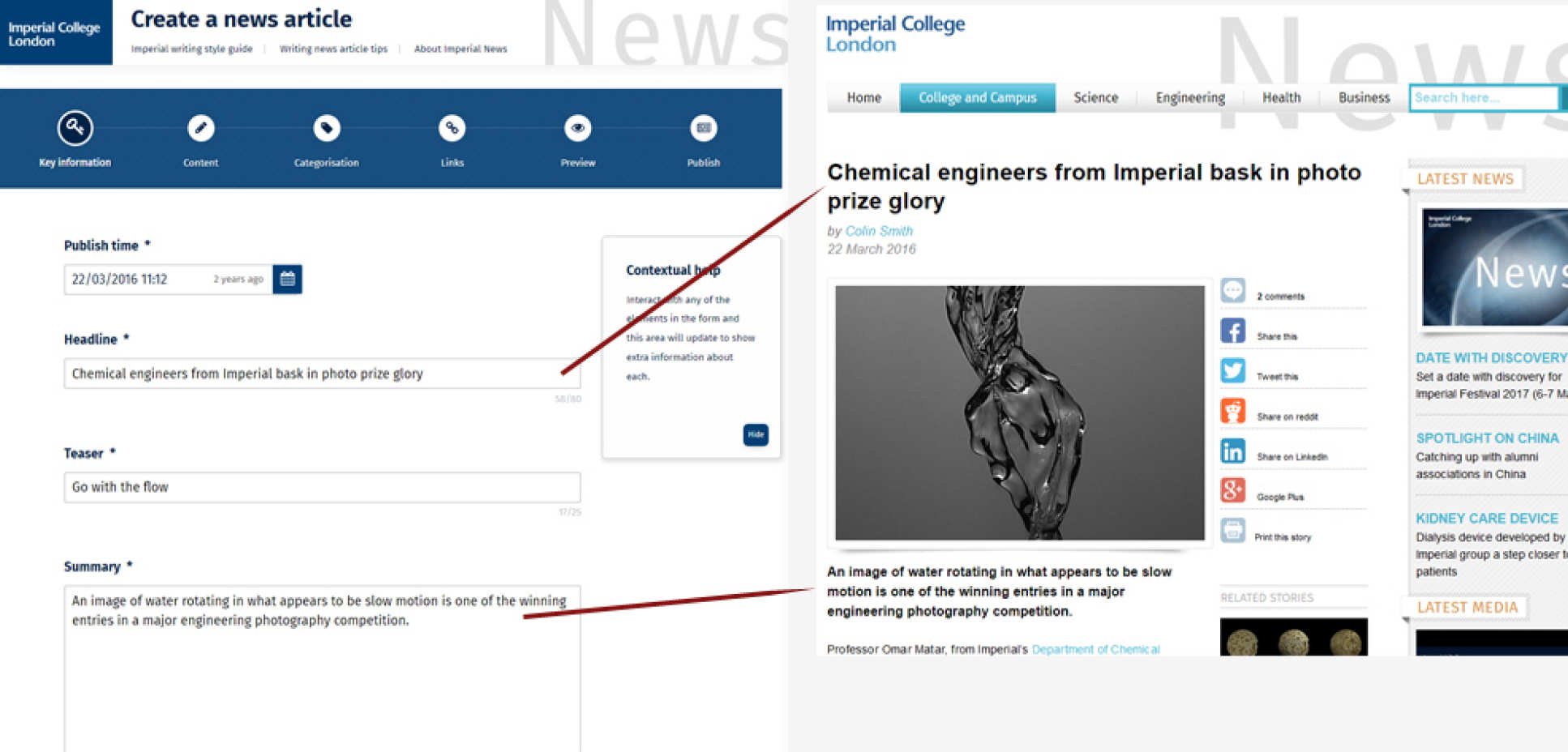 2. Add a teaser (max 25 characters) this can appear on your image, in the latest news sidebar or in the columns:
2. Add a teaser (max 25 characters) this can appear on your image, in the latest news sidebar or in the columns: 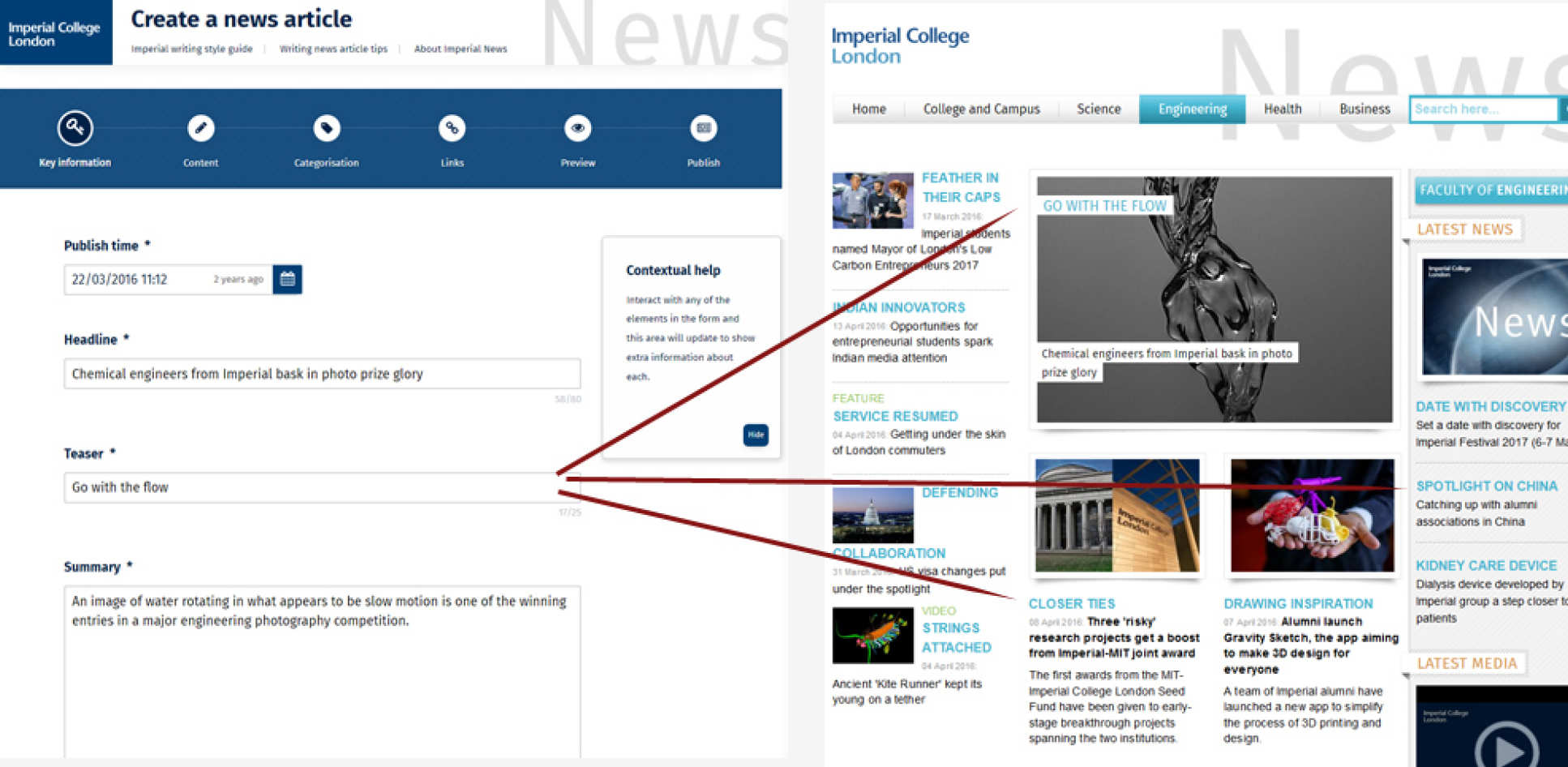 3. Add an image, varying sizes are used across the site:
3. Add an image, varying sizes are used across the site: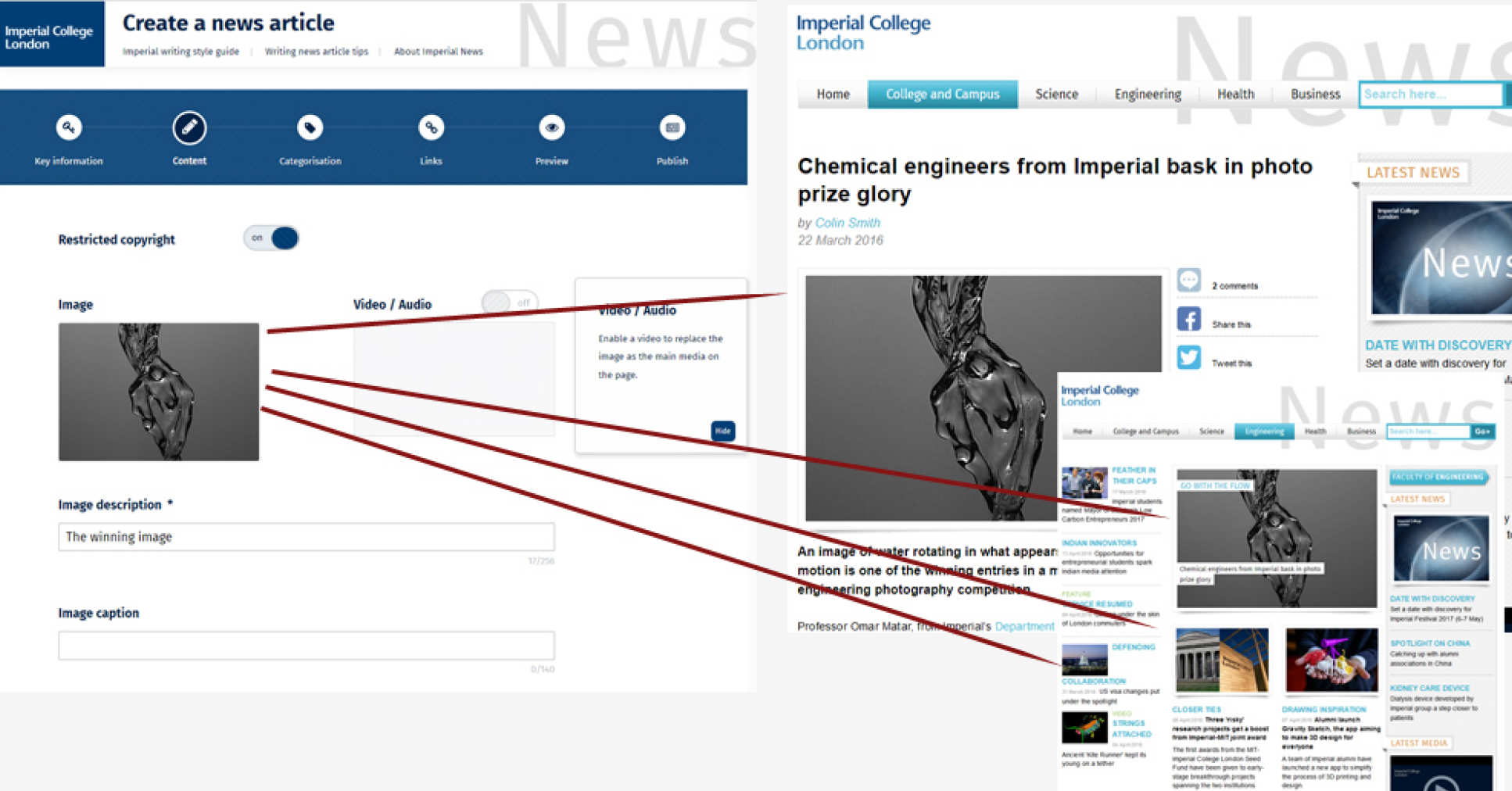
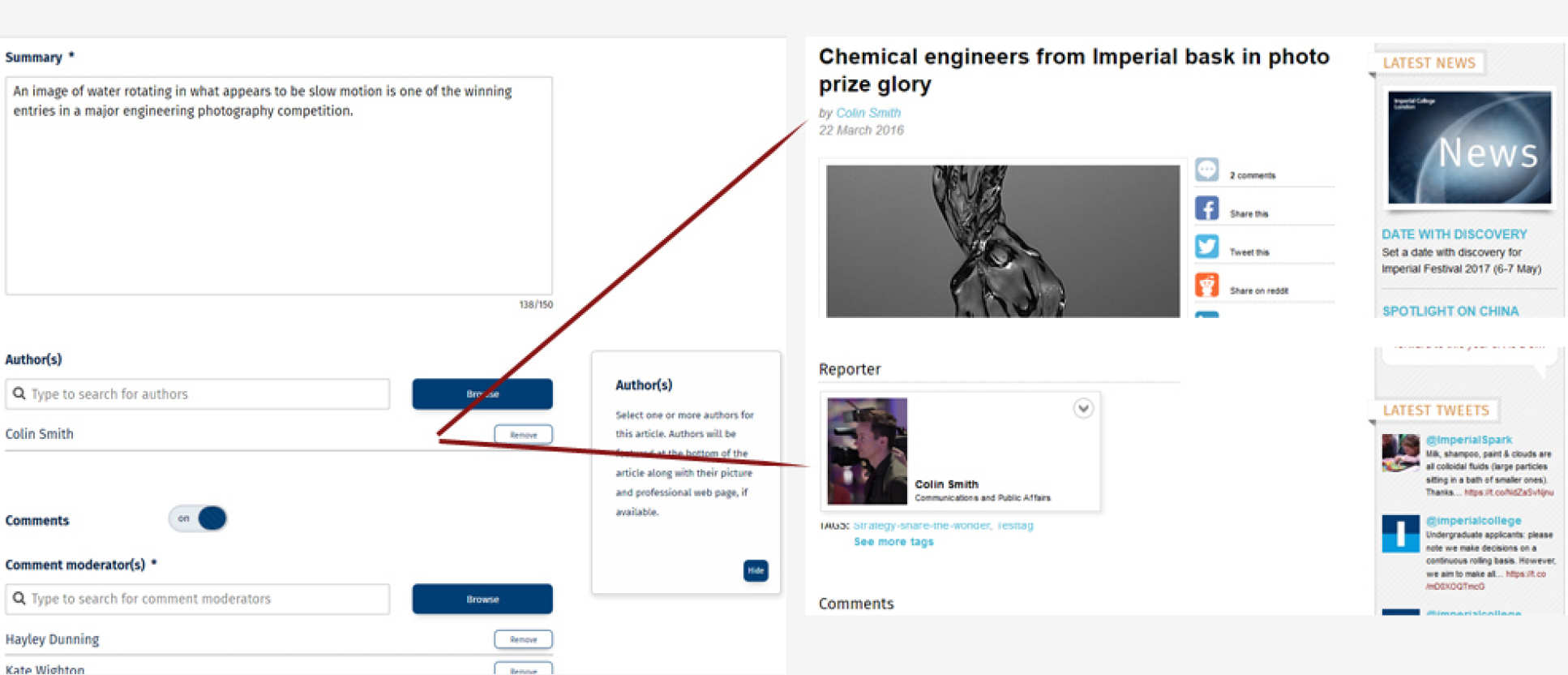
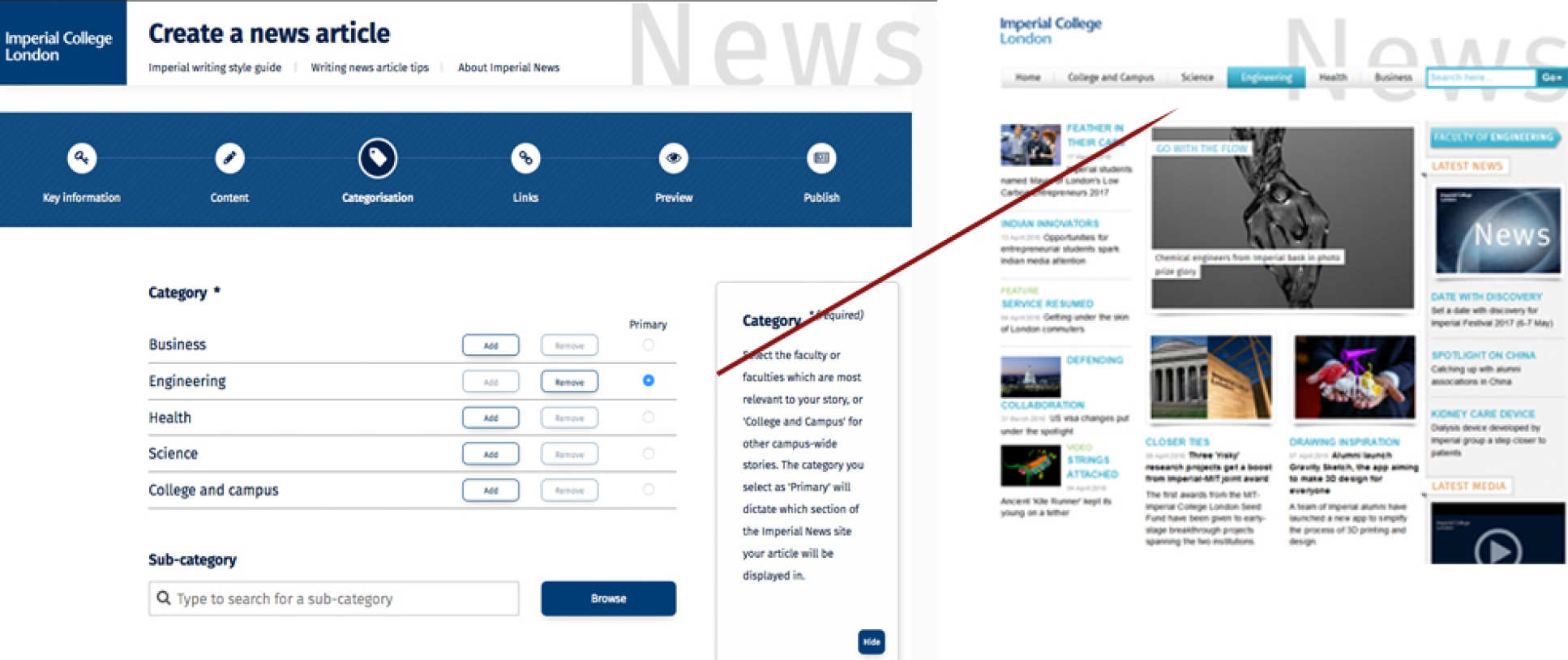
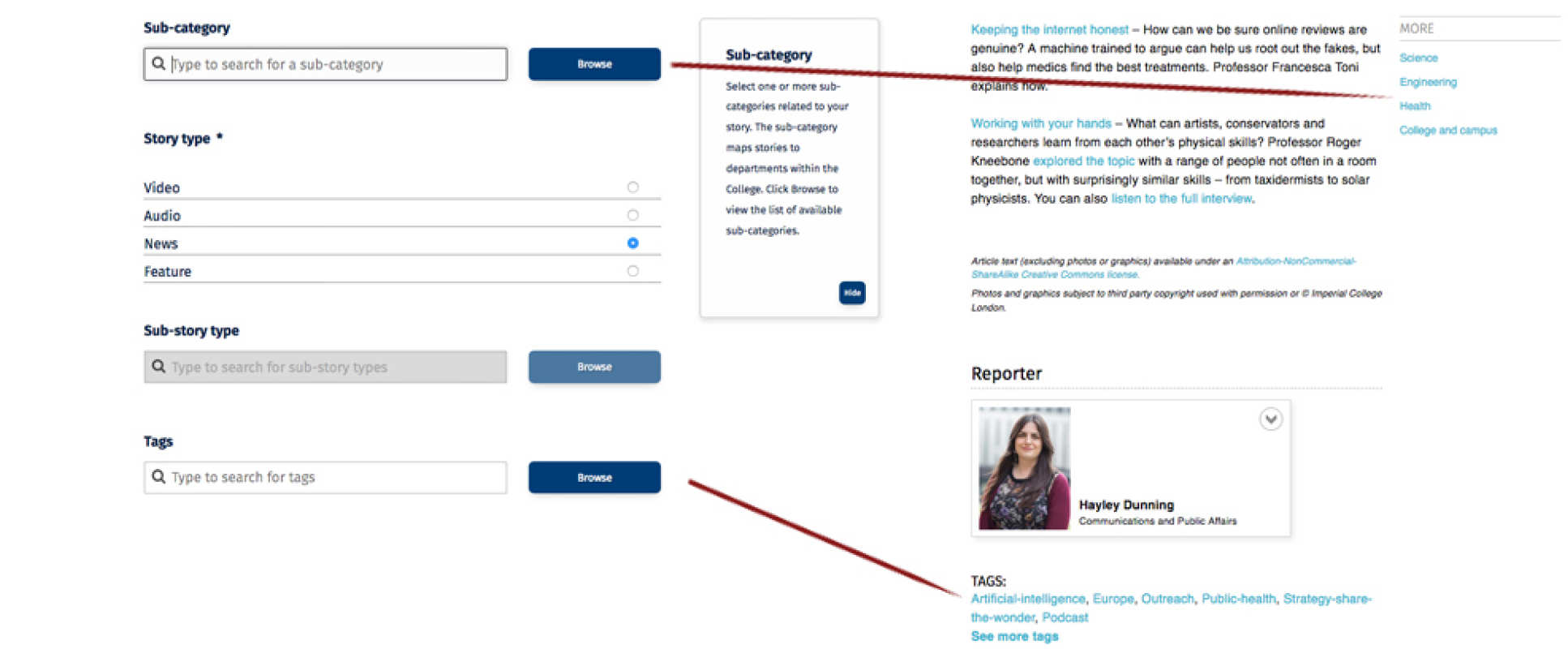
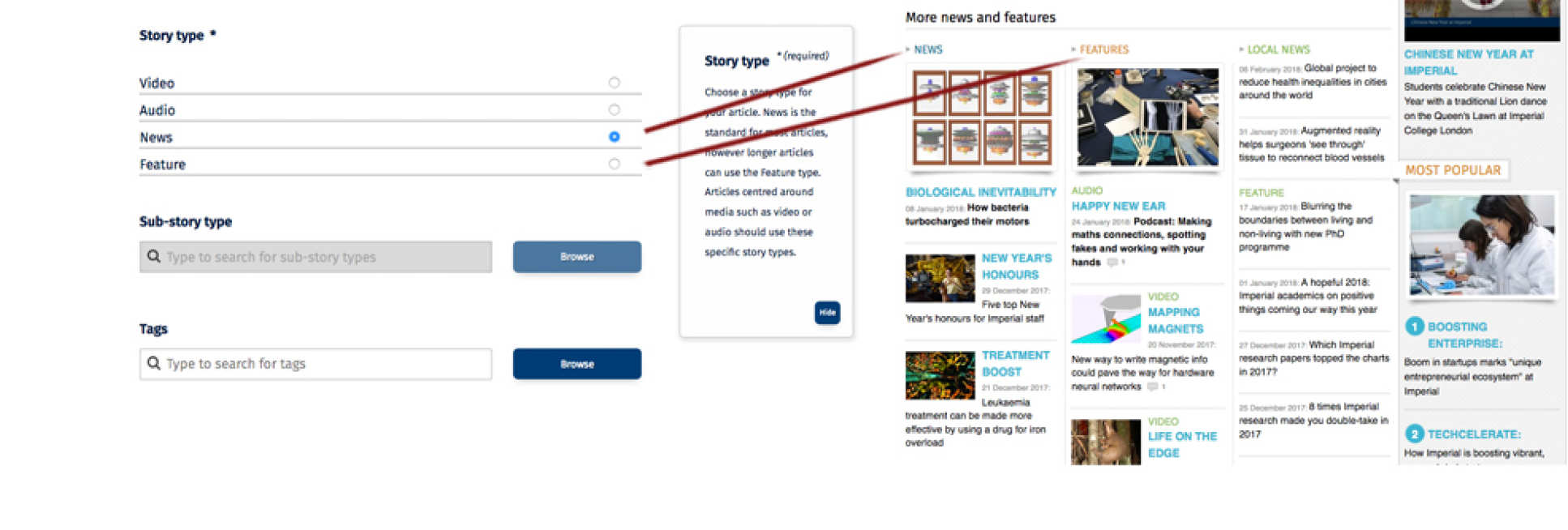
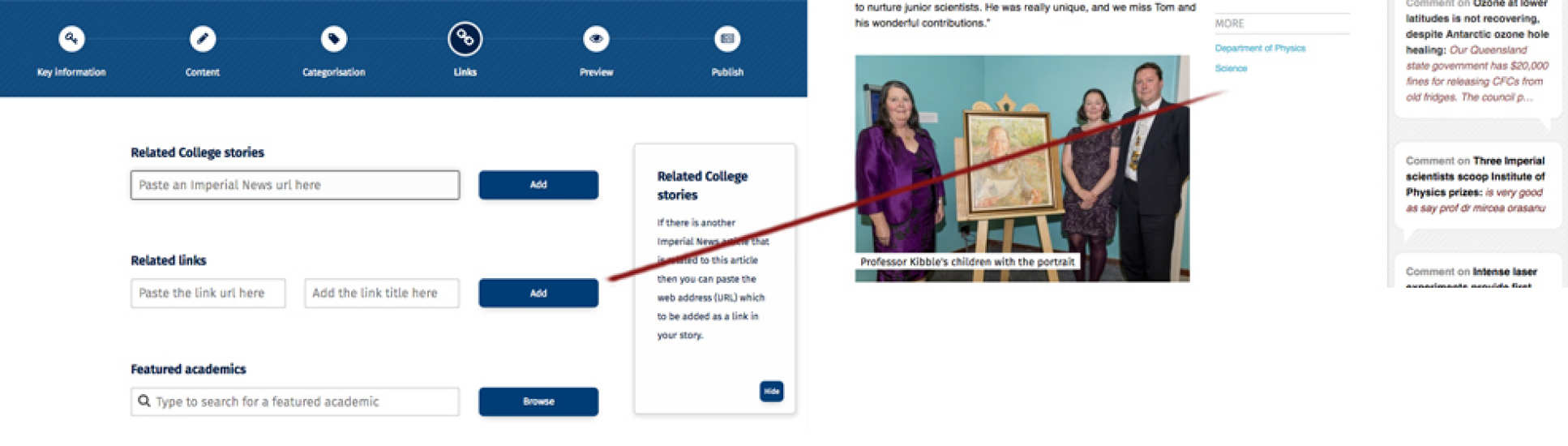 3. Add related multimedia, like videos:
3. Add related multimedia, like videos: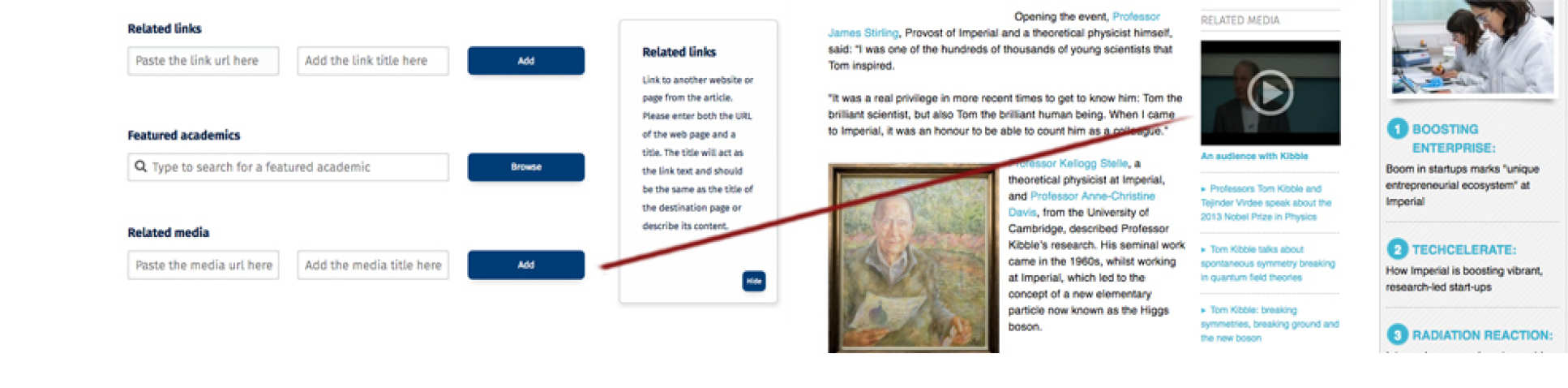 4. Add media mentions:
4. Add media mentions: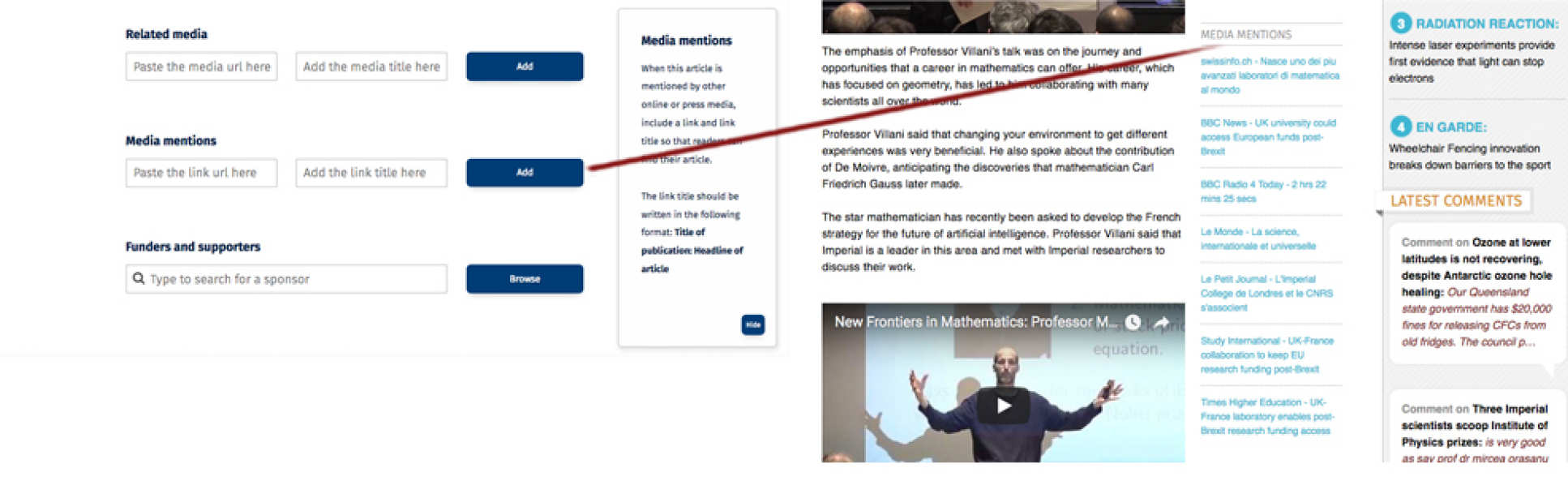
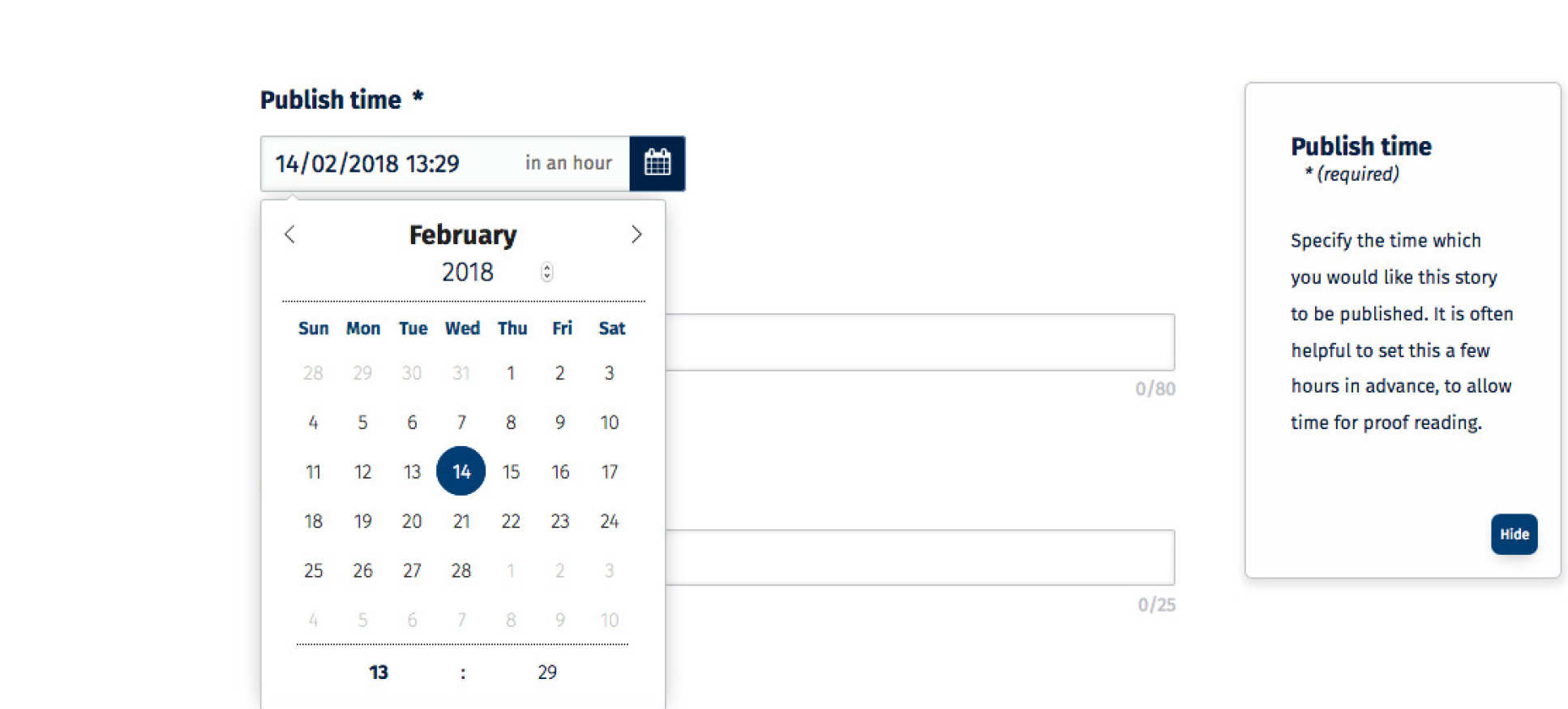 2. Add funders and supporters:
2. Add funders and supporters: