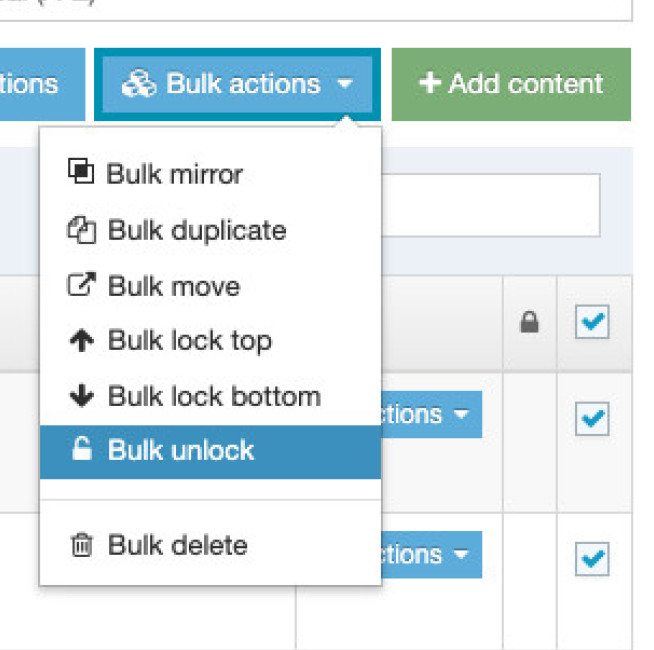Reordering content on your pages
This page shows you how to change the order in which content appears on your page. These instructions work for most types of content, but there are certain content types like Accordions, Slideshows, Flexible content blocks and People lists and grids which have a different way of ordering. This is explained in the instructions for those content types.
Instructions
1. From the T4 homepage (click the terminalfour logo in the top left of the screen to show the site structure view) you can navigate to the section where you want to reorder your content.
2. Click on the blue Actions button next to the appropriate section. Select 'Edit content' from the menu.
3. The section will open and you can now see the content types that have already been added. By default, content types will display on a webpage in the order they have been added to the content management system.
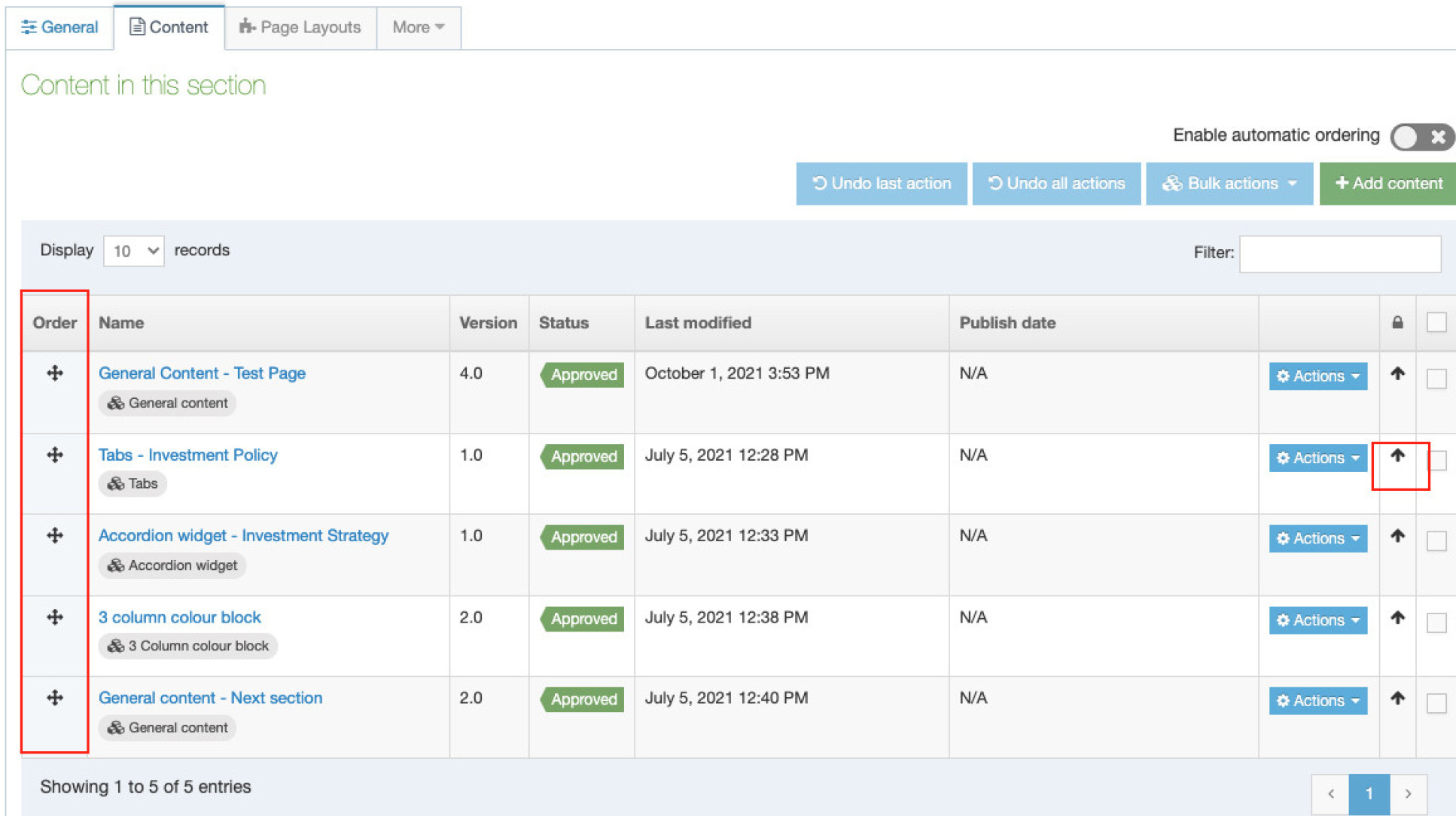
You can move content up the list order by using the arrow to the right of the Actions button. Each click will move the content up one place. The easist way to move content is to click on the symbol in the Order column on the left and drag any piece of content up and down the list.
Click Save changes after you have finished ordering your content.
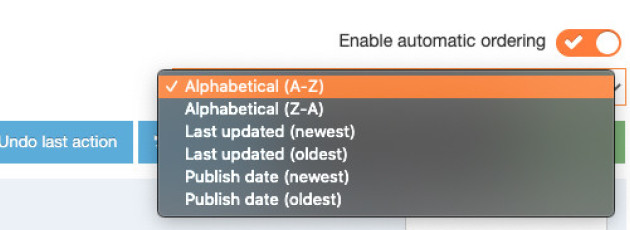
Automatic ordering content
You can also reorder sections alphabetically, using the automatic ordering feature.
1. Click on the Enable automatic ordering toggle switch on the right
2. Select how you would like to order the content from the drop down list.
This will apply automatic ordering to any new content you add. To apply this to existing content you need to bulk select all the content and then click Bulk actions and then Bulk unlock as shown below.
3. Click Save changes after you have finished ordering your content.