Video - 3 column
As the name suggests, the Video - 3 column content type allows you to display three videos in a column arrangement. You can also add multiple instances of the Video - 3 column content type to your page. There is a live example of this content type at th ebottom of this page.
Before you start
In order to add a video to a t4 page it must first be uploaded to one of these three platforms; YouTube, Vimeo or Pantopto.
Instructions
1. Navigate to the section (page) you want the videos to appear on.
2. Click on the blue Actions button and select Create content.
3. Select Video - 3 column from teh content type list. (Find out how to add a content type to a section),
4. Fill in the form, as below:
| Field title | What should I do? | Is it compulsory? |
| Name* | Name the block and give it a concise description e.g. video row - favourite videos | Yes |
|
Title* |
This title will be shown above the entire video block, if switched on with the field below. Otherwise it will be an 'invisible' screenreader only heading and will ensure your page has a H2 |
Yes (Yes - as screen reader heading) |
| Show title? |
Ticking this box will make the heading show to all users, not just screenreaders. |
No |
| Video 1 URL * |
Paste in the URL of your video - we support YouTube, Vimeo and Panopto e.g. https://www.youtube.com/watch?v=n6Ggnu74xbs |
Yes |
| Video 1 description * |
Add a description of the video, this is an 'invisible' screenreader only heading for accessibility |
Yes |
| New Video 1 thumbnail image * | Adds a placeholder for the image. Click Select media to choose a image from the Media Library or to upload a new image. An image of 3000 pixels (wide) by 2000 pixels (high) is required for this content type. Please view the guidance on adding and selecting images in the Media Library. | Yes |
| Video 2 URL | Paste in the URL of your video - we support YouTube, Vimeo and Panopto e.g. https://www.youtube.com/watch?v=n6Ggnu74xbs | No |
| Video 2 description | Add a description of the video, this is an 'invisible' screenreader only heading for accessibility | Yes -If you have added a video 2 URL |
| New Video 2 thumbnail image * | Adds a placeholder for the image. Click Select media to choose a image from the Media Library or to upload a new image. An image of 3000 pixels (wide) by 2000 pixels (high) is required for this content type. Please view the guidance on adding and selecting images in the Media Library. | Yes |
| Video 3 URL | Paste in the URL of your video - we support YouTube, Vimeo and Panopto e.g. https://www.youtube.com/watch?v=n6Ggnu74xbs | No |
| Video 3 description | Add a description of the video, this is an 'invisible' screenreader only heading for accessibility | Yes - If you have added a video 3 URL |
| New Video 3 thumbnail image * | Adds a placeholder for the image. Click Select media to choose a image from the Media Library or to upload a new image. An image of 3000 pixels (wide) by 2000 pixels (high) is required for this content type. Please view the guidance on adding and selecting images in the Media Library. | |
| Stack with previous? | Tick this box if you wish to add this row underneath a row that is already on your page. The default is ticked. | No |
5. Click Save and approve to save your changes.