Reorder the pages in your navigation
By default, each section you add to your site structure will appear in your site navigation in the order it is originally added. You can change the order of sections by following these steps:
- Go to the site structure view (clicking terminalfour logo in the top left).
- Hover over the parent section whose child sections you want to reorder, this will highlight in yellow.
- Click on blue Actions button and select Edit section
- Click on the More tab and select Child sections from the menu.
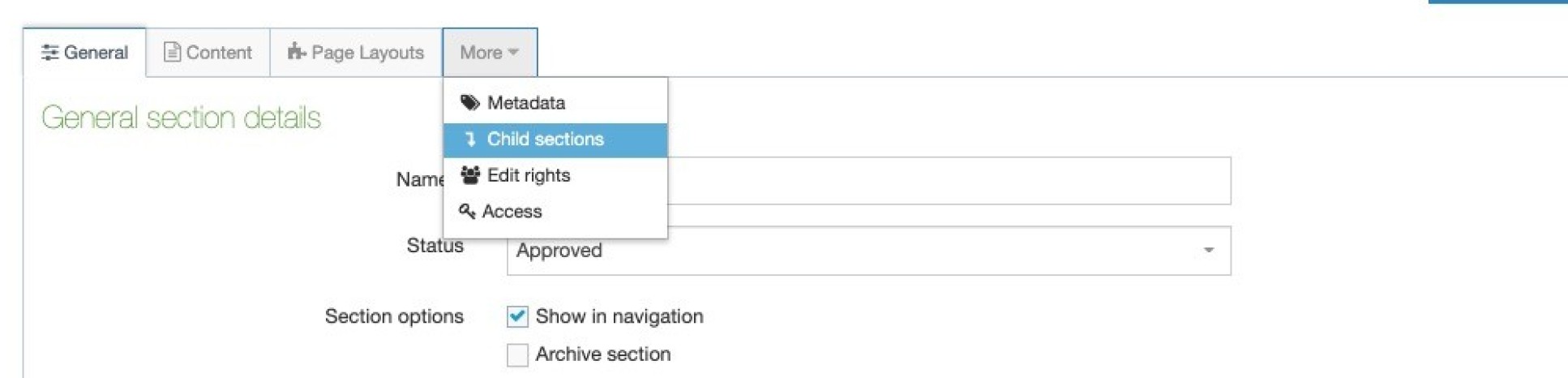
5. By default the screen shows the first 10 child sections. If you section has more than 10 child sections then select All from the Display 'x' records drop down box. Otherwise you will not be able to reorder all the child sections.
6. There are two ways to reorder the child sections:
- Click on the corresponding arrow cross icon on the left and drag the section up or down the list
- Click on the corresponding up arrow on the right to move that item up the list one position at a time.
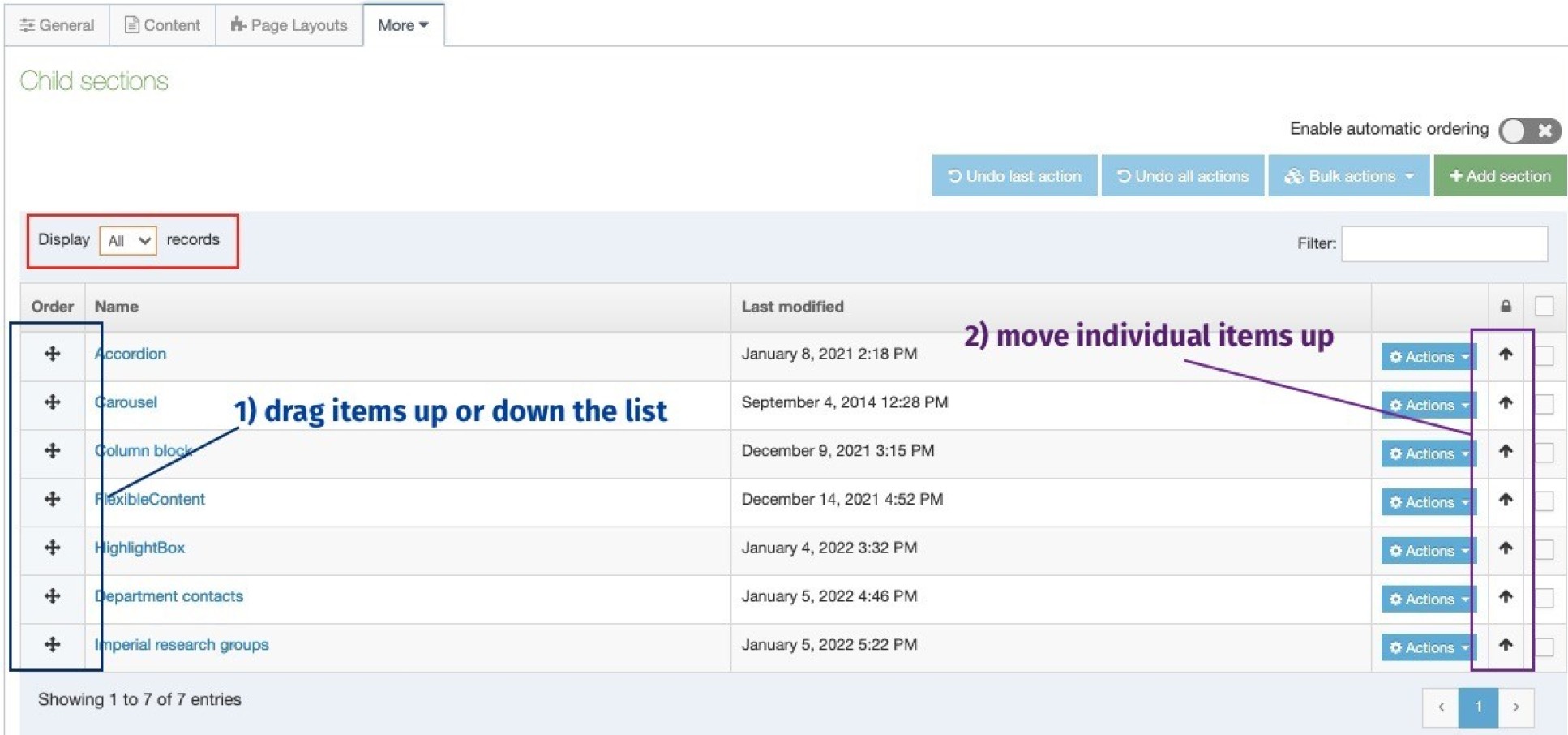 7. Once the child sections are in the order you want, click Save changes.
7. Once the child sections are in the order you want, click Save changes.


